Boolean operations let you create the difference, intersection, or union of two polygon meshes. There are two ways to combine polygon mesh objects using Boolean operations:
Create a new object using Create  Poly. Mesh
Poly. Mesh  Boolean. The new object does not inherit materials, textures, or other properties.
Boolean. The new object does not inherit materials, textures, or other properties.
Modify an existing one using Modify  Poly. Mesh
Poly. Mesh  Boolean. The modified object retains its existing materials, textures, and other properties.
Boolean. The modified object retains its existing materials, textures, and other properties.
There are three possible Boolean operations: difference, intersection, and union.
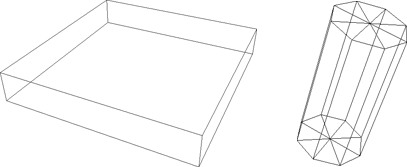
The Difference, Intersection, and Union commands on the Create  Poly. Mesh
Poly. Mesh  Boolean menu generate a new polygon mesh object. The new object does not inherit materials, textures, or other properties.
Boolean menu generate a new polygon mesh object. The new object does not inherit materials, textures, or other properties.
Select the first polygon mesh object, then add a second one to the selection. The order of selection is important only for the Difference operation.
Choose a Boolean operation from the Create  Poly. Mesh
Poly. Mesh  Boolean menu.
Boolean menu.
If you did not select both objects in step 1, you are prompted to pick the remaining ones now.
Whenever you generate a new object from other input objects, you can manage the inputs, for example, hide or delete them. See Managing Generator Inputs.
 Except where otherwise noted, this work is licensed under a Creative Commons Attribution-NonCommercial-ShareAlike 3.0 Unported License
Except where otherwise noted, this work is licensed under a Creative Commons Attribution-NonCommercial-ShareAlike 3.0 Unported License