Particle Gradient Control | Render Tree Usage
The Particle Gradient Control shader uses the input from other shaders from which it generates a gradient. The shader allows you to change ICE particle colors and/or density based on the particle's density, age percentage, or any particle attribute you define. For general information about ICE particle shaders, see ICE Particles.
The parameters in this shader control the position of a gradient (ramp) shader. They allow you to specify the criteria that is driving the gradient. The gradient's position is controlled by six attributes. The first two attributes (Density, Age %) are predefined while the other four attributes (Inputs 3 - 6) can be controlled by any input shader, such as an Attribute shader or a fractal texture shader.
You can set multiple options and have their results blended together, such as using both the particle's Density and Age % to determine the value set by the gradient.
Uses the particle's density to drive the gradient. The density increases from the rim to the center of each particle. If there are multiple particles in the same space, their density is added together.
Uses the particle's age percentage to drive the gradient. You must define the particle's age limit in the ICE tree so that the shader can use that value to set the values correctly — see ICE Particle Age for more information.
These four inputs can use any shader to drive the gradient. They are controlled by shaders such as ICE Attribute shaders (see Bringing ICE Data into the Render Tree with Attribute Shaders for more information) or fractal texture shaders, such as the Fractal Scalar or Cell Scalar shader.
For example, using the Vector Attribute shader, you can use the particle's velocity to drive color gradient values so that the particles fade off or change color as they get faster. You can use any attribute that is defined for the particles in the ICE tree to drive the gradient.
You can plug the Particle Gradient Control shader into any gradient port, such as the Per Cloud or Gradient Color and Density ports of the Particle Density shader or any gradient port on any of the particle shader compounds.
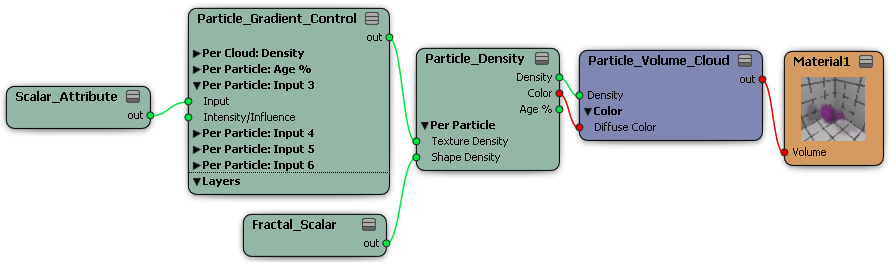
The Particle Gradient Control shader uses inputs from which it generates a gradient. There are two predefined inputs set up for you (Density and Age %), but you can also connect shaders to the shader's four Per Particle: Input (scalar) ports.
For example, you can use any of the Attribute shaders as inputs for this shader to drive the gradient based on almost any ICE attribute for the particles, such as their velocity, size, orientation, mass, point position, etc.
 Except where otherwise noted, this work is licensed under a Creative Commons Attribution-NonCommercial-ShareAlike 3.0 Unported License
Except where otherwise noted, this work is licensed under a Creative Commons Attribution-NonCommercial-ShareAlike 3.0 Unported License