Colors | Cell | Texture Support | Render Tree Usage
The Cell Scalar shader, based on Worley noise, adds noise to a particle volume to help define its density's shape. This shader is similar to the Fractal Scalar shader, but is more useful for creating effects with volume shapes on a larger scale, such as clouds.
You usually use the Cell Scalar shader in conjunction with the Particle Density and Particle Volume Cloud shaders. The cell pattern is added to the shape of each particle, usually to create larger areas in the particle volume, such as puffs of smoke or clouds.
Using this shader, you may need to emit fewer particles to create an effect because you can create a certain level of detail using the shader itself. For example, instead of adding thousands of particles for creating a billowing smoke effect, you can use fewer and larger particles, then add the smoke shape with the fractal patterns from this shader.
For general information about ICE particle shaders, see ICE Particle Shading.
| Random Cell Alignment |
Grid Cell Alignment |
Grid2 Cell Alignment |
Grid4 Cell Alignment |
Honeycomb Cell Alignment |

|
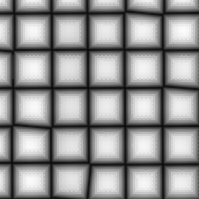
|
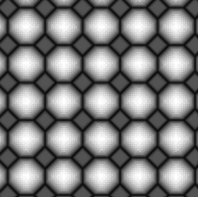
|
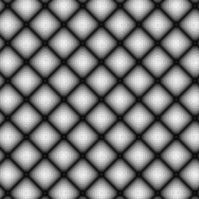
|
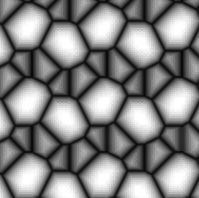
|
Plug this shader into the density_shape and/or density_texture ports of the Particle Density shader, which is plugged into the density port of the Particle Volume Cloud shader.
For more realistic or complicated smoke effects, you may want to use a Cell Scalar shader in conjunction with one or more Fractal Scalar shaders, each defining a different level of detail.
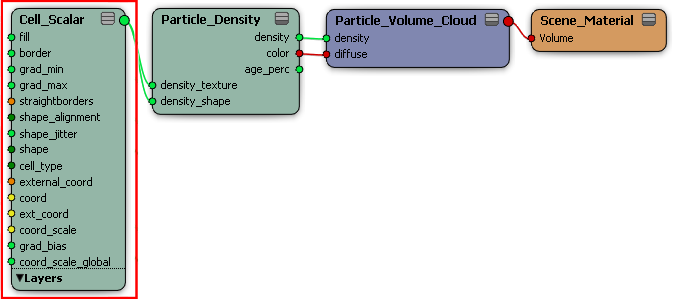
 Except where otherwise noted, this work is licensed under a Creative Commons Attribution-NonCommercial-ShareAlike 3.0 Unported License
Except where otherwise noted, this work is licensed under a Creative Commons Attribution-NonCommercial-ShareAlike 3.0 Unported License