Color | Noise | Texture Support | Render Tree Usage
Category: Texture
Shader Family: Texture
Output: Scalar
The Fractal Scalar shader, based on Perlin noise, adds noise to a particle volume to help define its density's shape. This
is especially useful for creating certain volumic effects, such as smoke and clouds. You can also animate the fractal pattern
of the noise.
You usually use the Fractal Scalar shader in conjunction with the Particle Density and Particle Volume Cloud shaders. The
fractal pattern is added to the shape of each particle, with the effect usually most visible at their edges.
Using this shader, you may need to emit fewer particles to create an effect because you can create a certain level of detail
and complexity using the shader itself. For example, instead of adding thousands of particles for creating a billowing smoke
effect, you can use fewer and larger particles, then add the smoke detail with the fractal noise from this shader.
For general information about ICE particle shaders, see ICE Particle Shading.
TipTo save time previewing the results of the fractal pattern, click the little V above the Fractal Scalar shader's node in the
render tree to display its shaderball view. This way, you can turn off the render region to save time while tweaking only
the fractal pattern.
Color
Color
|
|
Sets the minimum and maximum contrast values for the noise pattern. For example, if you set Color 1 to 0 and Color 2 to 1, there will be a full black/white contrast in the noise pattern.
|
|
|
Switches the values of Color 1 for Color 2, and vice versa.
|
Contrast
|
|
Clamps the Color 1 and 2 minimum and maximum values to change the contrast of the pattern.
|
|
|
Overall amount of white and black used for the contrast.
|
Noise
Type of Noise
|
|
Use either of these noise calculations:
-
Fractalsum - Noise gets repeated at smaller scales with smaller amplitudes for getting a fine level of detail.
-
Turbulence - Noise with areas of more pronounced contrast. White areas of the pattern render as volume (peaks), while black
areas render as cracks or fissures (valleys).
|
| Fractalsum
|
Turbulence
|
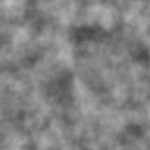
|

|
Recursion
|
|
Number of iterations of the noise function you've selected (Fractalsum or Turbulence). The higher this value, the more finely
detailed the noise pattern. See example images below for value usage.
|
|
|
-
Scale down: Reduces the scale for the noise for the next recursion level. See example images below for value usage.
-
Gain/Smooth: Reduces the intensity for the recursion levels. With a value of 1, each recursion level gets the same amount
of intensity, which leads to a small high contrast noise. With a value of 2, each level gets half of the previous layer, so
the pattern gets softer in the small details. See example images below for value usage.
|
Recursion Level
Scaledown
Gain/Smooth
Distortion
|
|
Distorts the noise with a Perlin noise, making for more psychaedelic effects! See example images below for value usage. Note that distortion can increase the render time by up to 5 times!
|
|
|
Scale of the distortion pattern. Higher values create a more finely detailed pattern.
|
Distort
Distort Scale
Time
|
|
Changes the fractal pattern over time.
-
The fractal pattern doesn't change. If you select this option, the additional 4th dimension of time for the noise is not
calculated, which means less render time.
-
The animation is done in a linear fashion. You can set the Speed value, but not the Time value; that is, you cannot animate
this value.
-
You can animate the Time value to make the fractal pattern change as you like.
|
|
|
Determines how quickly the fractal pattern changes. This is the rate without any acceleration. You can set this only if you
select Constant.
|
|
|
Set keys on this parameter to animate the time, which changes the acceleration of the fractal pattern. You can set this only
if you select User Animated.
|
Texture Support
Coordinates
|
|
Select your texture space in XYZ.
|
|
|
If this option is on, the shader uses the input shader's texture coordinates. If no input shader is used, basic object texture coordinates are automatically created.
|
Coordinate Scale
|
|
Sets the general scale of the texture coordinates: Big Noise, Default, Small Noise.
|
|
|
Once you have set the Pre-Scale size, you can fine-tune the scale of the texture coordinates. This slider scales the texture
coordinates uniformly on all axes.
|
|
|
Sets the scale separately on each XYZ axis.
|
Render Tree Usage
Plug this shader into the density_shape and/or density_texture ports of the Particle Density shader, which is plugged into
the density port of the Particle Volume Cloud shader.
For more realistic or complicated smoke effects, you may want to use two Fractal Scalar shaders, one for each density port,
or add a Cell Scalar shader to create fractals on a larger scale.
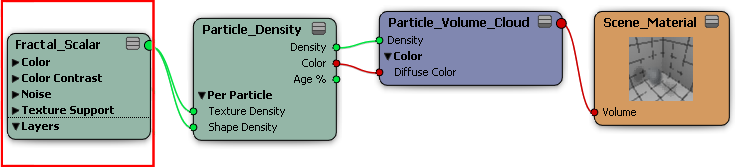
 Except where otherwise noted, this work is licensed under a Creative Commons Attribution-NonCommercial-ShareAlike 3.0 Unported License
Except where otherwise noted, this work is licensed under a Creative Commons Attribution-NonCommercial-ShareAlike 3.0 Unported License