You can repeatedly play back one or more clips by setting markers for that frame range, such as for looping the animation of only one clip.
Right-click a clip and choose Set In/Out Loop. This sets yellow loop markers at either end of the clip.
To play back a group of clips, multi-select them, then right-click one of the clips and choose Set In/Out Loop. This sets loop markers at the beginning of the first clip and the end of the last clip, as shown below:
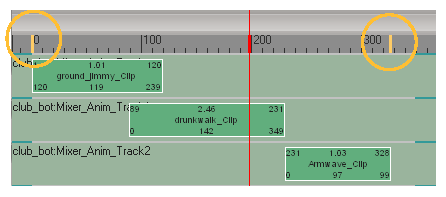
Click the Play button in the playback controls below the timeline to stop and start the animation.
 Except where otherwise noted, this work is licensed under a Creative Commons Attribution-NonCommercial-ShareAlike 3.0 Unported License
Except where otherwise noted, this work is licensed under a Creative Commons Attribution-NonCommercial-ShareAlike 3.0 Unported License