It's inevitable: the director took a look at the animations for this character. It looks good but now he has some comments and wants to make a few changes. For example, you now need to add a tool or weapon to the character so it's going to affect many of the existing motion clips. This is especially problematic when the change affects a key pose or move because many other moves and poses are usually linked to it. Changing the key pose or move means changing several other animations too so that the transitions are smooth.
Luckily, this isn't a problem in Softimage. You can easily add non-destructive offsets to the mocap data by either using animation layers, by mixing fcurves with an action clip, or by creating action clip offsets in the animation mixer.
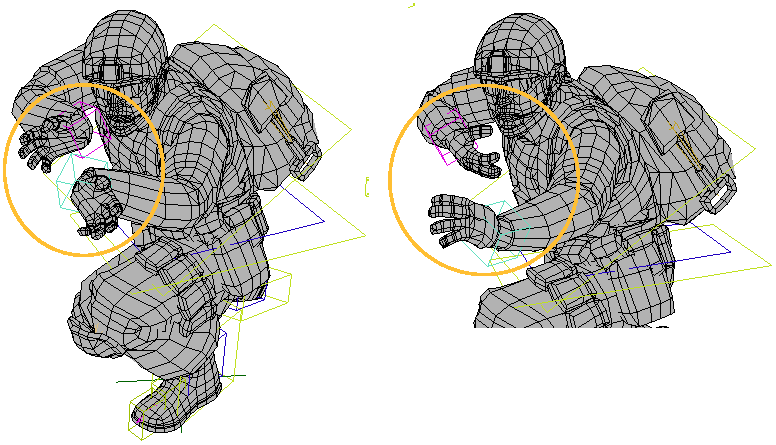
You can easily set a layer of keys as an offset to mocap animation by using animation layers. For example, let's say you have a mocap clip in the mixer of a character fighting with a weapon. Now the director wants to use a new set of weapons that will affect this motion. With layering, you can simply set keys for the character's hands and arms (and whatever else is affected) using the new weapon. This offset is added on top of the mocap clip without ever touching its original data.
See Animation Layers [Animation] for more information.
You can blend fcurves directly with an action clip over the same frames. For example, you can paste a clip in the mixer that contains the mocap animation for a character, then you can blend it with other fcurve animation you have added, such as a slight offset to the hands of the character.
For more information, see Mixing Fcurves with Action Clips [Nonlinear Animation in the Animation Mixer].
Clip effects let you add offsets or other values "on top" of the mocap animation in an action clip in the mixer, without affecting the original mocap animation source.
You can easily activate or deactivate the clip effect, allowing you to toggle between the original mocap animation and the offset you've stored in the clip effect. This makes it easy to test out changes to the animation without ever touching the original mocap source.
For more information about clip effects, see Modifying Action Clips with Clip Effects [Nonlinear Animation in the Animation Mixer].
 Except where otherwise noted, this work is licensed under a Creative Commons Attribution-NonCommercial-ShareAlike 3.0 Unported License
Except where otherwise noted, this work is licensed under a Creative Commons Attribution-NonCommercial-ShareAlike 3.0 Unported License