The parameters discussed in this section are based on the Fast Subsurface Scattering Phenomena. Although much of the discussion applies when creating any fast subsurface scattering effect.
The surface illumination options for Fast Subsurface Scattering effects define the shaded object's outer surface.
Specular illumination is the topmost, or outermost layer in the overall subsurface scattering effect. It defines specular highlights that are layered on top of all of the other lighting components.
Specular highlights are controlled by two parameters:
Color specifies the color of the specular highlights. When the color is black, no specular highlights are rendered.
Decay controls the size of the highlights. Larger values create smaller, sharper highlights, and vice versa.
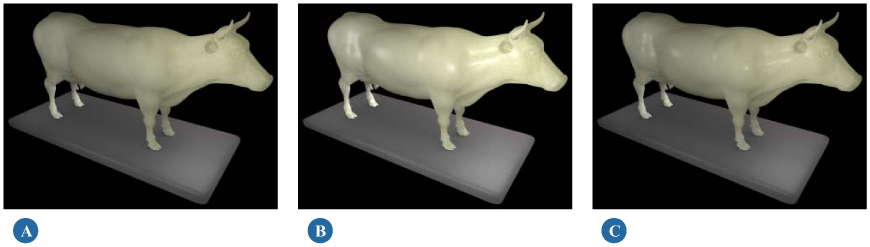
Diffuse illumination is layered directly underneath the specular highlight layer, but above the front and back scattering layers.
Diffuse illumination is controlled by two parameters:
Color specifies the color of the diffuse illumination. This is the object's main surface color, and is the normal place to connect any surface texture that you wish to apply to the object.
Weight controls how much the diffuse illumination contributes to the overall effect.
Generally speaking, increasing the diffuse weight makes the shaded object appear less translucent, although this depends largely on how the front and back scattering layers are set up. Certainly higher weights make the diffuse color more prominent.
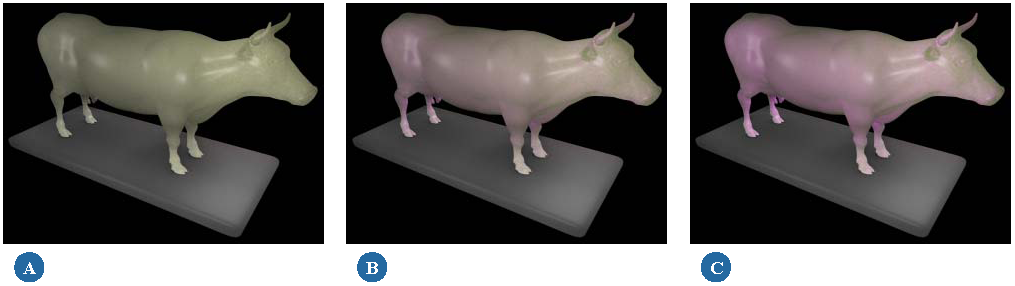
The Ambience parameter defines the shaded object's ambient lighting component. Ambient lighting is included in the shader's lightmap, and is scattered like other light.
You can use this parameter to perform simple ambient lighting adjustments, or you can connect it to shaders that add additional diffuse light to the object's surface. This additional diffuse light is incorporated into the light scattering calculations.
The Overall Color Multiplier parameter allows you to globally adjust the color of the subsurface scattering effect. This is useful for brightening, darkening, or tinting the effect after you've set up the other lighting contributions. It is also a good place to connect texture maps that define areas with little or no light scattering. For example, if you want to add a layer of dirt, which would block most scattered light, you could connect a dirt texture to this parameter.

 Except where otherwise noted, this work is licensed under a Creative Commons Attribution-NonCommercial-ShareAlike 3.0 Unported License
Except where otherwise noted, this work is licensed under a Creative Commons Attribution-NonCommercial-ShareAlike 3.0 Unported License