You can use Lagoa Multiphysics to deform a mesh by simulating its vertex positions directly as if they were particles. This is the technique to use if you simply want the object to interact with one or more colliders, as in a cloth or soft-body simulation.

For best results, the simulated geometry should be as uniform as possible, with all polygons and edges being roughly the same size as each other.
A quick way to set up a Lagoa-based simulated deformation is to apply a cloth simulation, and then modify the Lagoa material or replace it with another preset.
Because all forces are in the local reference frame, you should freeze an object's transformations before deforming it with Lagoa. See Freezing Transformations [Working in 3D Space].
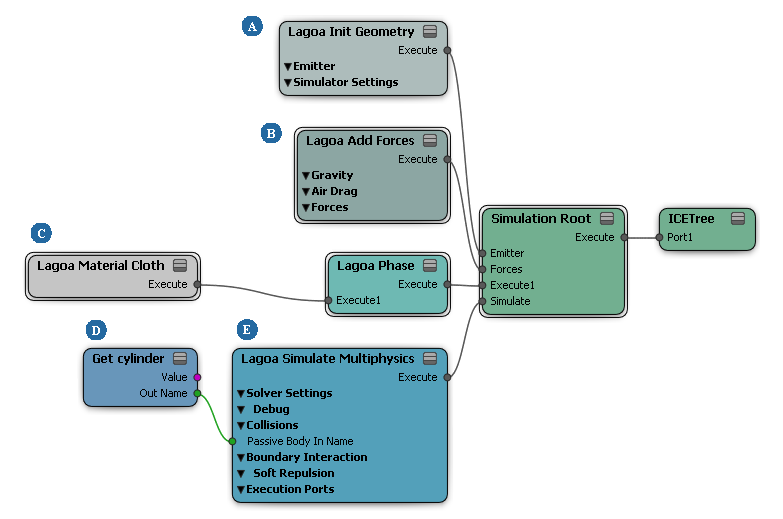
| A |
Lagoa Init Geometry sets the basic attributes used by the simulation. It includes many of the attributes set on emission in Lagoa particle simulations, plus some that are specific to geometries. |
| B |
Lagoa Add Forces controls the forces acting on the geometry. See Setting Up Forces for Lagoa Effects. |
| C |
The Lagoa material is plugged into a Lagoa Phase node. It sets the attributes that define how a material behaves in various circumstances, such as compression, bending, stretching, and so on. You must enable the corresponding aspects of the simulation in the Lagoa Simulate Multiphysics node. See Lagoa Material Properties. |
| D |
The collision object's name is plugged into the Lagoa SImulate Multiphysics node. If you want to use multiple colliders, you must put them in a group and use the group's name. Each collider should have a tree with a Lagoa Set Collision Data node, or else default values will be used for friction and other attributes. See Setting Up Collisions for Lagoa Effects. |
| E |
Lagoa Simulate Multiphysics performs all the calculations for the simulation and updates point positions. You can enable and disable various aspects of the simulation, depending on the effect you want to achieve. See Lagoa Simulate Multiphysics [ICE Reference]. |
Lagoa Cloth is based on the same framework as Lagoa fluids. It can give very good results for simple draping cloth, but it is not designed for clothing on moving characters (although clothing on a melting character would work great).
If you want to use multiple collision objects, add them all to a group.
Pick a collision object or group.
If you right-click to cancel picking, a default collision object is created.
An ICE tree is created and the Lagoa Setup Cloth Mesh is applied. The object's transformations are automatically frozen first, but note that you may need to freeze them again if you move the object later.
An ICE tree is also created on each collision object, and the Lagoa Set Collision Data compound is applied. If you want to
add additional collision objects later, see Setting Up Collisions for Lagoa Effects. Note that when using the Particles  Collision
Collision  Lagoa Collision
Lagoa Collision  Add Passive Body command to add collision objects for geometries that are deformed directly, you should have the corresponding ICE tree open
in the ICE tree viewer.
Add Passive Body command to add collision objects for geometries that are deformed directly, you should have the corresponding ICE tree open
in the ICE tree viewer.
Open the ICE tree view, or refresh it if it is locked.
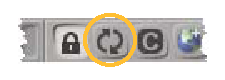
Select the Lagoa Setup Cloth Mesh compound and choose Compounds  Explode Compound to expose its inner nodes.
Explode Compound to expose its inner nodes.
Alternatively, you could edit the inner nodes directly, but in that case make sure that you do not export the compound without first giving it a new name or else the modified compound in your user location will take precedence over the factory compound.
Play back the scene, adjust settings, and repeat until you are satisfied with the effect. In particular:
If the cloth falls through the collision object, increase the Time Step values in Lagoa Simulate Multiphysics.
To stop the cloth from sliding off the collision object, you may need to adjust the friction values in the Lagoa material as well as in Lagoa Set Collision Data on the collider.
To prevent the cloth from self-penetrating, you may need to set Resolution Map to Manual and adjust Thickness.
 Except where otherwise noted, this work is licensed under a Creative Commons Attribution-NonCommercial-ShareAlike 3.0 Unported License
Except where otherwise noted, this work is licensed under a Creative Commons Attribution-NonCommercial-ShareAlike 3.0 Unported License