| Geometry | Lights | Cameras | Transformations | Deformations | Animation | Constraints | Physics | Shading | File Referencing | Update Mechanism | Skeleton Conversions
The following tables list the features supported when importing into and exporting from Softimage using the FBX format.
| Element |
FBX Import vs. FBX Export |
Comments |
|---|---|---|
| Envelopes |
Yes |
|
| Shapes |
Yes |
During mergeback, if the number of shape clips found for the model is less than the number of shape FCurves, a message is logged and the clips are left unchanged. If the number of clips is more than the number of shape FCurves, the first nbShapes clips are affected (even if it may not be with the correct data). During Export, cluster shapes work only if the cluster contains all the points of the mesh. If it does not, a message is displayed in the status bar. Create shape keys using the Deform >Shape > Store Shape Key command on the Animate toolbar. When you create shapes, you should create them in "Local Relative Mode" and disable the "Normalize" state for the Mixer Properties. To do this: right-click anywhere in the track area of the animation mixer. |
| Bones/effectors |
Yes |
See Skeleton Conversions. |
| Element |
FBX Import vs. FBX Export |
Comments |
|---|---|---|
| Constraints |
Yes |
|
| IK |
Yes |
See Skeleton Conversions. |
| Element |
FBX Import vs. FBX Export |
Comments |
|---|---|---|
| Common Shading |
Yes |
Meshes export all materials assigned to polygon clusters. On export, ICE-based materials, including Materials, MaterialID, and attributes used as texture projections, are converted to cluster-based materials with explicit UVs. NURBS export only the global material. CgFx materials are supported. |
| Element |
FBX Import vs. FBX Export |
Comments |
|---|---|---|
| Update |
Yes |
Exclusive Merge and Merge of animation and scene elements supported with the FBX importer's Load Options. |
An important aspect of the Softimage FBX plug-in is that you can transfer the animation recorded in the FBX file back to the corresponding elements in the Softimage scene using the Import FBX Options Dialog Box and Import FBX Options Dialog Box import options.
The elements from the FBX file are matched to the elements in the Softimage scene regardless of the activated options. However, the state set for these options affects the way the data is processed.
When converting skeletons, the Keep XSI Effectors and Import Skeleton Elements as Nulls options can be used when merging-back scene data.
When the Import FBX Options Dialog Box option is enabled, all effectors and bones are converted to nulls and the FCurves are not processed. Instead, the FCurves are transferred as is to the Softimage elements, without further checks or data validation. When the Import skeleton elements as nulls option is disabled, then the Keep XSI effectors option is read and any skeletons are converted according to its state.
If the Import FBX Options Dialog Box option is disabled, the animation on the effectors is recomputed because the plug-in assumes that the effector is no longer the child of the last bone of the chain, as it is in the FBX file.
At the same time, to prevent the IK solver from solving, the Softimage FBX plug-in verifies that there are no Translation FCurves on any bones and/or effectors. If Translation FCurves on bones or effectors are found, a message is displayed and the translation animation is cleared.
If the Keep XSI effectors option is enabled, the Softimage FBX plug-in still checks for Translation FCurves on bones and/or effectors. If Translation FCurves are present, they are not affected, nor is any warning issued. However, in this case, the IK solver may compute a different solution, and the resulting animation may not correspond with the FBX version.
The default XSI skeleton is not immediately compatible with MotionBuilder because MotionBuilder does not support effectors that are parented to the root of a chain.
In order to get a compatible skeleton that can be used in MotionBuilder, the skeleton's effectors must be moved to the expected location: as the child of the last joint of a chain. This operation is performed automatically unless the Export FBX Options Dialog Box option is activated on export.
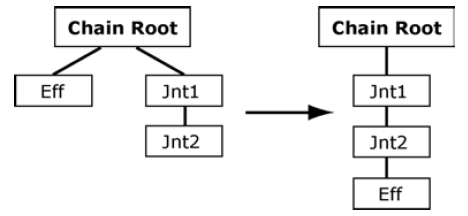
The above procedure can be performed even when the effector is somewhere else in the hierarchy. However, the basic import process ( Import FBX Options Dialog Box) will not be able to rebuild the original hierarchy.
If you are planning to keyframe a Softimage "Skeleton - Man/Woman - Complete/Basic" model in MotionBuilder after exporting with the Keep XSI effectors option active, you will have to use MotionBuilder constraints to animate the skeleton effectors.
Due to type limitations in the FBX file format, the following type conversions are applied:
During export, the Softimage FBX plug-in tries to derive the UI range to use it for the minimum and maximum values.
If the minimum and maximum ranges in the .fbx property has any undefined (or identical) values, the Softimage FBX plug-in overwrites them using an arbitrary value of 400. In case of COLOR or VECTOR imports, these relationships are lost since 4 or 3 individual siDouble properties are created.
 Except where otherwise noted, this work is licensed under a Creative Commons Attribution-NonCommercial-ShareAlike 3.0 Unported License
Except where otherwise noted, this work is licensed under a Creative Commons Attribution-NonCommercial-ShareAlike 3.0 Unported License