You can create a series of profile curves, then use the Loft command to create a surface or polygon mesh with the corresponding cross-sections. This procedure is sometimes called skinning.
If the input curves are closed, the resulting surface will be closed.
After you have created a surface by lofting, you can add and remove input curves.
Select one or more curves in the series in order. You can select curve objects as well as U or V isolines, U or V knot curves, boundaries, surface curves, and trim curves.
Choose one of the following commands from the Model toolbar:
Pick the remaining profile curves in order.
If you make a mistake, you can unpick curves in order using Ctrl+click. You can also cancel the loft operation by pressing Esc.
Right-click to indicate that you have finished picking profile curves. The Loft property editor opens.
Set the parameters as desired:
Use the Start and End Surface parameters only when the first and last curves are on surfaces (boundaries, knot curves, or isolines). They determine how the continuity of the loft surface matches that of the input surfaces.
For more information, see Loft Property Editor [Properties Reference].
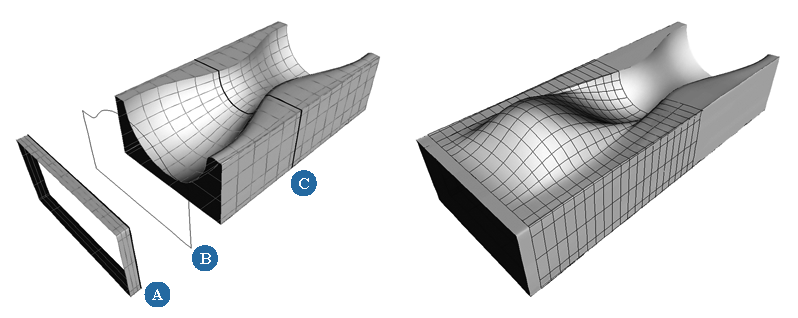
Lofting using mixed curve types: boundary (A),curve object (B), and isoline (C)
Select the input curve after which you want to add a new curve.
To add a curve before the first one, use Surface  Modify
Modify  Extend to Curve instead of this procedure. For more info, see Extending Surfaces [Surface and Curve Modeling].
Extend to Curve instead of this procedure. For more info, see Extending Surfaces [Surface and Curve Modeling].
Choose Edit  Operator
Operator  Add Input
Add Input  Edit. A picking session starts.
Edit. A picking session starts.
Pick a curve. The curve is added to the Loft operator and the generated object is rebuilt according to the current settings.
Note that if the curve is an input for more than one loft operation, the new curve will be added to the last one.
Select a curve to remove. If you select multiple curves, only the first one will be removed.
Choose Edit  Operator
Operator  Remove Input. The curve is removed from the Loft operator and the generated object is rebuilt according to the current settings.
Remove Input. The curve is removed from the Loft operator and the generated object is rebuilt according to the current settings.
If the curve is an input for multiple loft operations, it is removed from the last one.
 Except where otherwise noted, this work is licensed under a Creative Commons Attribution-NonCommercial-ShareAlike 3.0 Unported License
Except where otherwise noted, this work is licensed under a Creative Commons Attribution-NonCommercial-ShareAlike 3.0 Unported License