You can export the finished animated face using one of these options. This lets you then import it into the main Softimage interface, Maya or another 3D software, or a games engine.
A Point Oven MDD file: Point Oven is a commercial suite of plug-ins designed to bake vertex and fcurve data into the Face Robot face mesh to export it to any 3D application as an MDD file. See Exporting Point Oven Files for information.
Plot XSI (Softimage) shapes: This plots each frame of the head's animation as Softimage shape animation. You can then select each head as a shape target.
Game Export - Plotted Bones: Lets you prepare and export the head for importing into any 3D software package as a rig, and eventually into a games engine. See Exporting Game Rigs (Bones) for information.
Animation Export - Linked Shapes: Lets you prepare and export the head as a rig with shape animation for importing into Maya or the main Softimage interface. This allows you to continue to tweak the head's shapes in another application. See Exporting Animation Rigs (Shapes) for information.
See the following steps for more information.
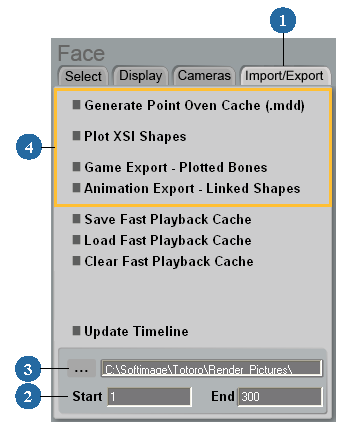
Select Update Timeline to use the current timeline settings for the Start and End frame boxes to cache or plot the whole animation to be exported.
You can also enter the Start and End frames as you like to cache or plot only a portion of the whole animation to be exported.
Make sure the folder in the text box above the Start and End boxes is the one to which you want to save your output files.
Select one of the following formats:
Point Oven MDD Cache — see Exporting Point Oven Files for information.
Select Plot XSI (Softimage) Shapes to plot each frame as shape animation. You can then select each head as a shape target. When you plot shapes, Face Robot creates a new model with the name PlotFaceRobot and plots a shape per frame per polygon mesh child of the Face Robot Face model.
See Shape Animation for more information about shapes.
Game Export - Plotted Bones — see Exporting Game Rigs (Bones) for information.
Animation Export - Linked Shapes — see Exporting Animation Rigs (Shapes) for information.
 Except where otherwise noted, this work is licensed under a Creative Commons Attribution-NonCommercial-ShareAlike 3.0 Unported License
Except where otherwise noted, this work is licensed under a Creative Commons Attribution-NonCommercial-ShareAlike 3.0 Unported License