The expression editor is the main tool in which you write and edit expressions.
There are several ways to display the expression editor. Each way does something slightly different:
To display the expression editor without a target parameter or setting a default expression, choose View  Animation
Animation  Expression Editor from the main menu or Animation
Expression Editor from the main menu or Animation  Expression Editor from the Animation panel. You can then select a target as described in Selecting or Changing the Target.
Expression Editor from the Animation panel. You can then select a target as described in Selecting or Changing the Target.
Select an object and press Ctrl+9 to open the expression editor in a floating window.
Create a default expression — see the following section, Creating an Equal (=) Expression.
Edit an existing expression — see Editing an Existing Expression.
Open the animation editor and choose Editor  Expression Editor.
Expression Editor.
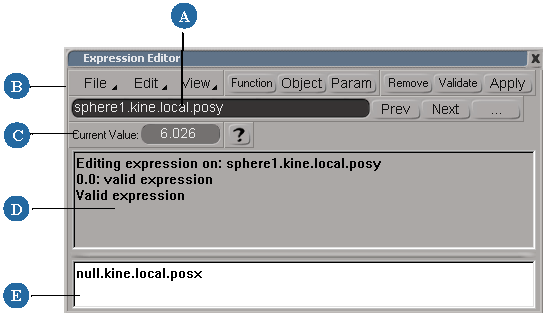
| A |
The target shows which parameter is controlled by the expression. See Selecting or Changing the Target for more information. |
| B |
The command bar contains menus of commands, including functions. |
| C |
The value box shows the value of the expression at the current frame. |
| D |
The message pane updates as you work, letting you know whether the expression is valid. Press Ctrl+G to switch between this pane and a graph of the resulting expression values. |
| E |
The editing pane is a text editor where you enter an expression by typing or choosing items from the menus on the command bar. See Writing Expressions for more information. |
 Except where otherwise noted, this work is licensed under a Creative Commons Attribution-NonCommercial-ShareAlike 3.0 Unported License
Except where otherwise noted, this work is licensed under a Creative Commons Attribution-NonCommercial-ShareAlike 3.0 Unported License