The dopesheet responds to the currently selected elements. While it is open, it displays the animation (if any) of the elements you select.
To determine what's displayed in the dopesheet, you need to first determine which type of parameters to display in the animation explorer, then select which type of tracks you want to display in the dopesheet.
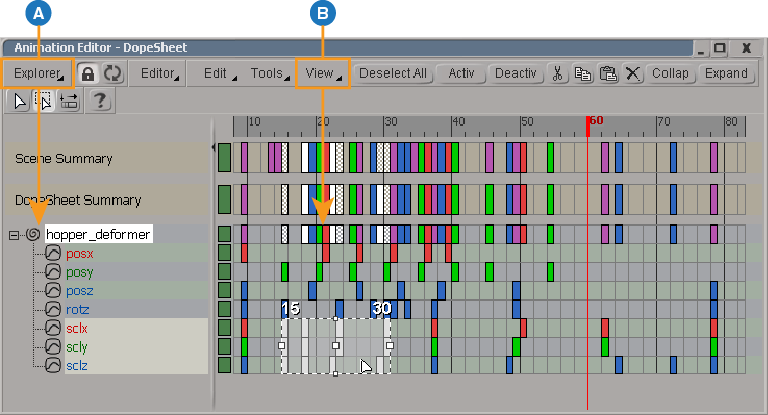
| A |
Select which parameters are displayed in the animation explorer by choosing commands from its Explorer menu, such as only animated parameters (the default), keyable parameters, custom properties, kinematics, and so on - see Choosing Which Parameters Are Displayed in the Animation Explorer. |
| B |
Then select which tracks are displayed in the dopesheet by choosing from the View menu. |
The animation explorer is essentially the same as the scene explorer and is used to control what is shown in the animation editor, regardless of which editor is currently active (dopesheet, function curves, expression, or scripted operators). For information on using this, see Using the Animation Explorer.
Once you have the parameters you want shown in the animation explorer, you can control the display of their tracks with the commands in the View menu that is above the tracks:
View  Animated Parameters displays the tracks of all animated parameters for the selected object. This is selected by default.
Animated Parameters displays the tracks of all animated parameters for the selected object. This is selected by default.
View  Marked Parameters displays only the tracks of marked parameters for the selected object. The marked parameters are highlighted in yellow in
the animation explorer when you choose this command.
Marked Parameters displays only the tracks of marked parameters for the selected object. The marked parameters are highlighted in yellow in
the animation explorer when you choose this command.
Note that this command does not apply to marking sets, only to parameters that are actually marked (see Marking Parameters to know which parameters are marked). Marking sets are actually custom parameter sets.
To see marking sets, choose Explorer  Custom Properties for the animation explorer and make sure that Explorer
Custom Properties for the animation explorer and make sure that Explorer  Animated Parameters Only is off for the animation explorer. You can also choose the flattest display mode, which is Explorer
Animated Parameters Only is off for the animation explorer. You can also choose the flattest display mode, which is Explorer  Flattening
Flattening  Flatten All.
Flatten All.
View  Selected Parameters displays only the tracks of parameters that you select in the animation explorer.
Selected Parameters displays only the tracks of parameters that you select in the animation explorer.
Make sure that Explorer  Animated Parameters Only is off for the animation explorer.
Animated Parameters Only is off for the animation explorer.
In the animation explorer, browse for and select the unanimated parameters for which you want to display a track. For example, you may want to copy animation to the unanimated parameters.
Selecting a folder (such as kine.local) generates tracks for all unanimated parameters within it.
An empty track appears for each unanimated parameter you select.
 Except where otherwise noted, this work is licensed under a Creative Commons Attribution-NonCommercial-ShareAlike 3.0 Unported License
Except where otherwise noted, this work is licensed under a Creative Commons Attribution-NonCommercial-ShareAlike 3.0 Unported License