Morphing provides a smooth transition from one image or sequence to a second one by warping and blending.
A still morph changes one static image into another over several frames. For example, you can change a snapshot of one face into a different face.
A moving morph changes one sequence into another. For example, you can change a sequence of a man walking into a woman walking.
Add a Morpher node from the Transform group, and connect input for its source (before) and target (after).
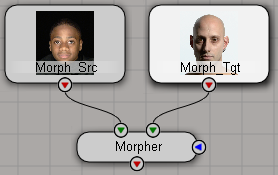
On the Morpher tab of the Morpher property editor, set a key for Blend at 0 and a key for Dissolve at 0.
Use the Shape Tools to draw a shape that outlines the area you want to morph, for example, the outline of a face. A corresponding Destination shape is created automatically.
The Shape Tools work the same way as when creating garbage mattes. See Creating Garbage Mattes.
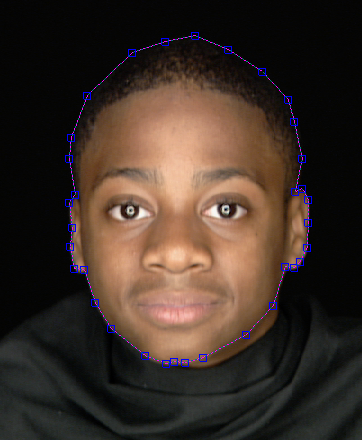
If you are morphing a moving sequence, set keys on the source shape at the first frame.
Use the Shape Tools to select and modify the destination shape into the target outline.
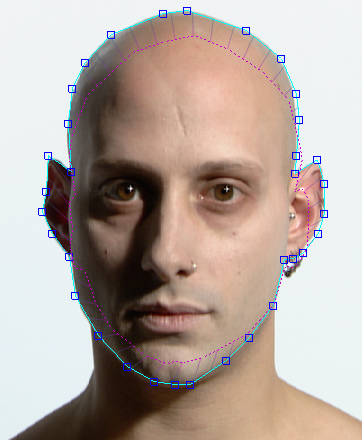
If you are morphing a moving sequence, set keys on the destination shape at the last frame.
Repeat steps 6 to 13 to morph additional areas, if desired. This provides additional control over different features, such as the eyes, mouth, and nose.
If you are morphing a moving sequence, move to another frame, adjust the source and destination shapes, key the shape points again, and repeat. Remember that you must set keys separately on source and destination shapes.
You can display the unmorphed images by clicking the input nodes' view hotspot. This makes it easier to adjust the source and destination shapes for each frame. The shapes remain visible and selectable as long as the Morpher tab of the Morpher property editor is open.
Set any other options as desired. See Morpher [Fx Operator Reference].
 Except where otherwise noted, this work is licensed under a Creative Commons Attribution-NonCommercial-ShareAlike 3.0 Unported License
Except where otherwise noted, this work is licensed under a Creative Commons Attribution-NonCommercial-ShareAlike 3.0 Unported License