Most operators have Mask options that allow you to control the part of the input image to which the operator is applied. The Mask options are available from the Mask page of the operator's property editor.
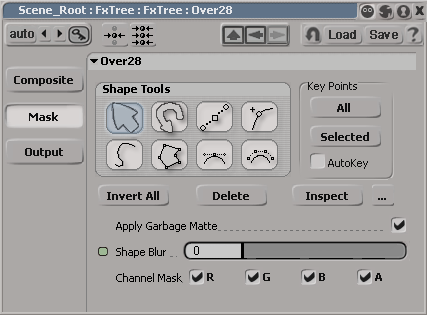
You can use the mask options for two types of masking:
Drawing garbage mattes: Garbage mattes allow you to draw shapes in the Fx Viewer to control the areas of the image to which the operator is applied. For complete instructions for creating garbage mattes, see Creating Garbage Mattes.
Applying a Chan nel Mask: a channel mask confines the effect to specific channels of the input image. If you've applied garbage matte shapes to the operator, the channel mask only applies to the unprotected area.
To apply a channel mask, simply deactivate any channel that you don't want the effect applied to.
You can also mask operators by connecting a matte or grayscale image to their obey matte icons. This is described in Using the Obey Matte.
Most operators have a blue (matte) input called the Obey Matte. This is a handy tool that allows you to control the part of an image to which an effect is applied. When you connect a matte or image to an operator's obey matte input, whatever effect the operator applies is applied only in the area defined by the matte. You can invert the Obey Matte to apply the effect to the matte's inverse.
If you connect an RGBA image to the obey matte input, it uses the image's alpha channel as the matte.
If you connect an RGB image to the obey matte input, a grayscale image is created based in its intensity and that is used as the matte.
If you connect an alpha-only image to the obey matte input, it is used as is.
In the example shown below, a color-corrected depth pass is used as a matte to define the area to which a Gaussian Blur effect is applied.
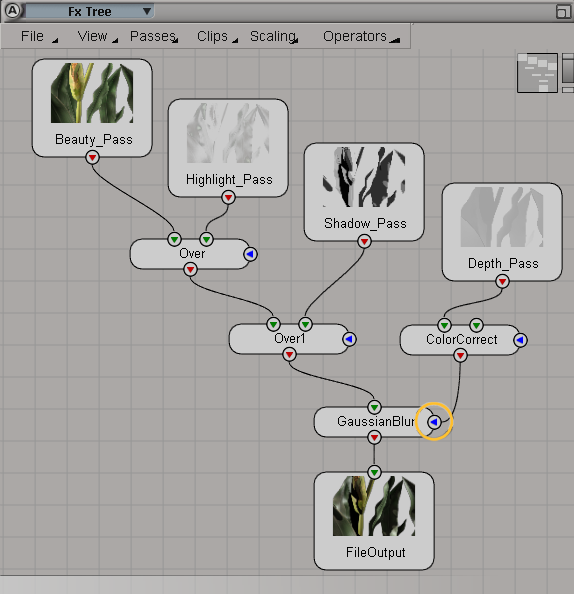
When you predefine the operator's connections in the operator selector, activate the Obey Matte in the connection list.
Connect one operator's output to another's Obey Matte input. The destination operator's Obey Matte input is automatically activated.
Double-click the operator to open its property editor. Click the Output button to display the operator's output options. Then select the Obey Matte box in the connection list to enable the obey matte.
When you predefine the operator's connections in the operator selector, click the Invert button next to the Obey Matte's box in the connection list to invert the obey matte.
Double-click the operator to open its property editor. Click the Output button to display the operator's output options. Click the Invert button next to the Obey Matte box in the connection list to invert the obey matte.
For more information about the Output options, see Setting Operator Output Options.
 Except where otherwise noted, this work is licensed under a Creative Commons Attribution-NonCommercial-ShareAlike 3.0 Unported License
Except where otherwise noted, this work is licensed under a Creative Commons Attribution-NonCommercial-ShareAlike 3.0 Unported License