Applying an action puts the animation contained in an action source on a model. This is useful for restoring animation if you removed it when creating an action, such as for reverting an object's animation from an action source back to function curves. You can also apply the animation in an action source to another model in this way.
Because the original action source can be under many models, by default it is applied to the model to which it is connected
(you can check in the Sources  model folder at the scene level to see which model "owns" which source). If that model isn't available, or you want to apply to
another model, you can select the model to which you want to apply the action.
model folder at the scene level to see which model "owns" which source). If that model isn't available, or you want to apply to
another model, you can select the model to which you want to apply the action.
Applying an action does not create a clip and it does not use any connection- or value-mapping templates. Also, it uses the timing of the original animation, so it doesn't matter what the current frame is when you apply an action.
In the explorer, select the action source you want to apply from the Sources  model folder at the scene level or the model's Mixer
model folder at the scene level or the model's Mixer  Sources
Sources  Animation folder. The action is applied on the model from where you selected the action source (in this case, it's the club_bot model).
Animation folder. The action is applied on the model from where you selected the action source (in this case, it's the club_bot model).
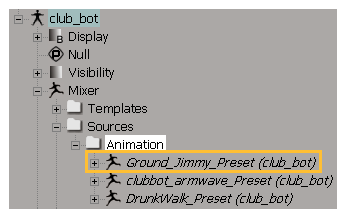
If you don't want the action to be applied to the original model for which the action was created, add the model you want to the selection (press Shift or Ctrl and select).
Choose Actions  Apply
Apply  Action from the Animate toolbar. The animation from the source is applied to the model.
Action from the Animate toolbar. The animation from the source is applied to the model.
Let's say you have created an action source and created numerous action clips from it in the mixer. You have modified each of the clips in different ways, such as adding clip effects, timewarps, etc. Now you want to apply the animation from the modified clips back to the model.
Because Apply Action works only on sources, you can't use it on clips, which are simply instances of a source. You can get
around this by either freezing or merging the instanced clips to a new source, depending on how you've modified the clips,
and then apply the resulting source to a model by choosing Apply  Action.
Action.
If you've done clip mixing, retiming, clip effects, or timewarps on the clips, you need to freeze all the clips' modifications
into a new source (choose Clip  Freeze to New Source).
Freeze to New Source).
If you've retimed (such as scaled) or sequenced fcurve-only clips, then you can merge the clips (choose Clip  Merge to New Source) which keeps the key timing in the original sources.
Merge to New Source) which keeps the key timing in the original sources.
For more information on these two commands, see Baking Clips into New Action Sources.
 Except where otherwise noted, this work is licensed under a Creative Commons Attribution-NonCommercial-ShareAlike 3.0 Unported License
Except where otherwise noted, this work is licensed under a Creative Commons Attribution-NonCommercial-ShareAlike 3.0 Unported License