Velocity is the rate of change of a point's position in a direction (vector). If the velocity does not change in the span of one second, the point travels along the length of that vector in one second.
Speed is simply the amplitude of the velocity (the length of the velocity vector) without the direction. You can set the particle direction using other parameters — see ICE Particle Direction. Particle speed is measured as the distance that the particles travel per second.
You can set a particle's speed when it's emitted, as well as have the particles inherit the velocity of an animated emitter. Different speeds help you to create different effects, from explosive flying debris to gently swirling snowflakes.
To modify the speed, you can change the speed over the particle's lifetime. You can also randomize or turbulize the initial speed value to have particles randomly emitted at different speeds.
Adding a force to a particle simulation is another way in which you can alter a particle's speed — see ICE Forces [ICE Guide] for more information.
There are two particle attributes that are used to define particle velocity: Init_PointVelocity and PointVelocity. These attributes are used in several particle compounds that are described in this section, but you can also use them on their own in an ICE tree by specifying them in the Get Data or Set Data nodes, as described in Using ICE Particle Attributes.
For more information on attributes in general, see ICE Attributes [ICE Reference].
You can determine the speed of the particles at emission time. The particle's speed stays the same over its lifetime until some force changes it.
Create a particle emission — see Creating a Basic Particle Emission.
In the Emit compound's property editor, set the Speed of the particle. This value is the number of Softimage units that the particles travel per second.
If this value is set to 0, the particles are emitted, but simply remain on the emitting object. This is an easy way to make particles accumulate on the emitter.
The Rate of particles can also affect the speed: emitting 20,000 particles per second slows is slower than emitting only 100 particles per second.
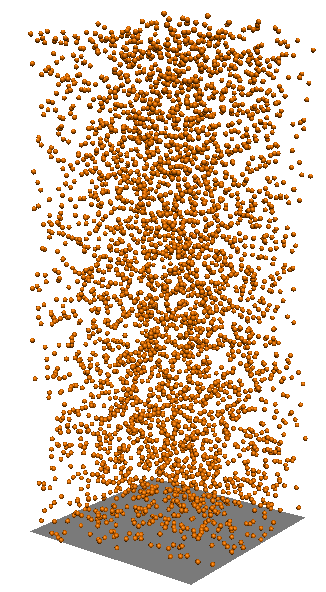
|
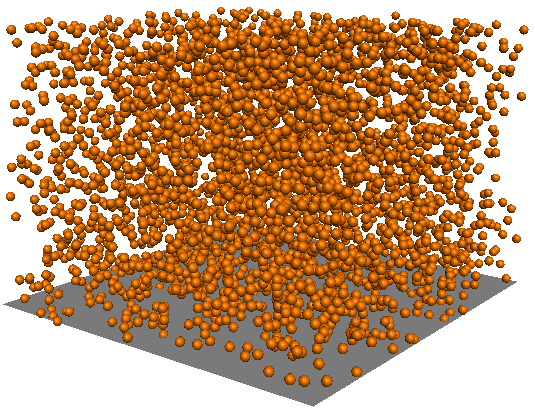
|
On the left, particles emitted at a Speed of 10 Softimage units per second with 2000 as the Rate: at frame 60.
On the right, particles emitted at a Speed of 3 Softimage units per second with 2000 as the Rate: at frame 60.
To help you visualize the velocity of each particle, you can create a display attribute using PointVelocity, then choose to display this as vectors, vector trails, numeric values, vectors+length, etc. For information, see Creating Particle Display Attributes.
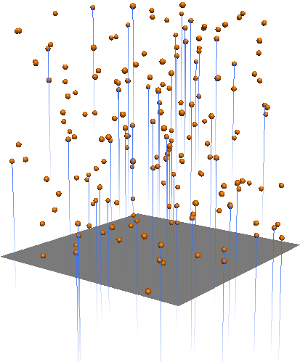
Particles with a display attribute showing their velocity vectors as blue trails.
Particles can inherit the velocity of an animated emitter object at emission time by using the Inherit Emitter Velocity compound.
Create a particle emission — see Creating a Basic Particle Emission.
In the ICE tree's preset manager, click the Task tab and select Particles.
Select the Inherit Emitter Velocity compound from the Emission Control group, and drag it into the graph area.
Plug this compound's Execute on Emit output into the Emit compound's Execute on Emit port.
In the Inherit Emitter Velocity property editor, set the percentage of the emitter's velocity that the particles will use at emission time.
You add randomness to the Speed value so that the particles are not all emitted at the same speed. Adding randomness or noise helps the particles look more natural for certain types of effects.
Create a particle emission — see Creating a Basic Particle Emission.
Choose the Particles  On Emission
On Emission  Randomize Speed command from the ICE toolbar.
Randomize Speed command from the ICE toolbar.
This command adds the Randomize Around Value compound to the ICE tree, plugging it into the Speed port of the Emit compound.
In the Randomize Around Value property editor, set the mean (base) value around which the random values are generated according to the variance.
There are also several other compounds on the Task > Particle tab that let you add randomness or turbulence (noise) to the Speed value. See Randomizing Particle Values for information.
The Turbulize Particle Velocity compound applies Simplex noise to add turbulence to the particle speed during the simulation. Adding noise to the Speed value of the particles helps the particles look more natural for certain types of effects.
See Turbulizing Particle Values [ICE Particle Simulations] for general information on turbulence.
Create a particle emission — see Creating a Basic Particle Emission.
Choose the Particles  After Emission
After Emission  Turbulize Velocity command from the ICE toolbar.
Turbulize Velocity command from the ICE toolbar.
This command adds the Turbulize Particle Velocity compound to the ICE tree, plugging it into the Execute port of the Simulation Root compound.
You can also plug this compound into any Execute port of other compounds such as Slide on Surface, Bounce on Surface, or Stick to Surface, such as to make the particle speed turbulize when the particles collide and bounce off an obstacle.
In the Turbulize Particle Velocity property editor, you can set the turbulence properties including its scale, strength on each of the XYZ axes, complexity (fractal-like detail), and its animation speed.
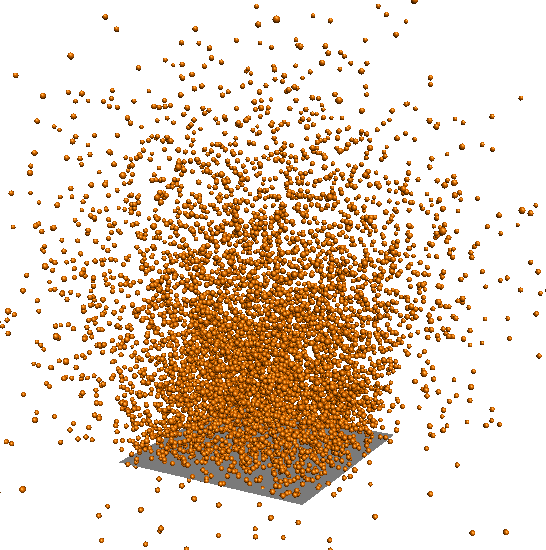
Particle Speed at 3 is turbulized with Turbulize Particle Velocity: Turbulence Scale of 0.35; Strength of 0.4; Complexity of 1.
The Modulate Velocity Over Time compound changes the particle velocity over its lifetime using a profile curve. This lets you easily make the particles accelerate or decelerate exactly how you want them to.
Forces also change the velocity of particles over time, such as gravity, wind, or drag. However, if you want to create non-physically accurate results, this compound gives you the control over how the particle velocity changes.
Create a particle emission — see Creating a Basic Particle Emission.
In the ICE tree's preset manager, click the Task tab and select Particles.
Select the Modulate Velocity Over Time compound from the Modifiers group, and drag it into the graph area.
Plug this compound's Execute output into a port on the ICETree node, or into any Execute port of other compounds such as Slide on Surface, Bounce on Surface, or Stick to Surface.
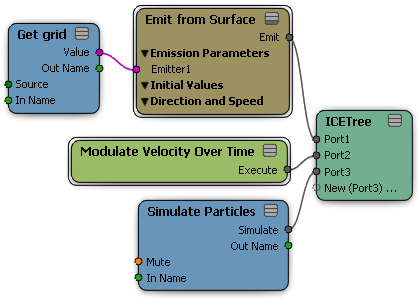
In the Modulate Velocity Over Time property editor, set the profile curve of how the particle's speed changes over time.
 Except where otherwise noted, this work is licensed under a Creative Commons Attribution-NonCommercial-ShareAlike 3.0 Unported License
Except where otherwise noted, this work is licensed under a Creative Commons Attribution-NonCommercial-ShareAlike 3.0 Unported License