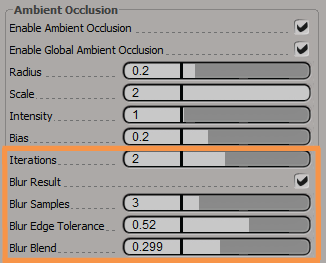 |
The following new options are available in the High Quality viewport to improve the quality and performance of the Ambient Occlusion:
For more information about the Ambient Occlusion options, see Ambient Occlusion. |
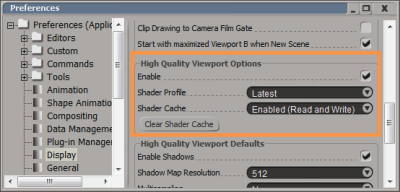 |
Caching mechanism is now available in the High Quality viewport. You can choose to enable or disable caching shader particle
states to memory, using the Shader Cache option is available under the File  Preferences Display Preferences Display  High Quality Viewport Options. High Quality Viewport Options. Enabling the shader caching mechanism improves the display performance in the HQV. For more information, see High Quality Viewport Options. |
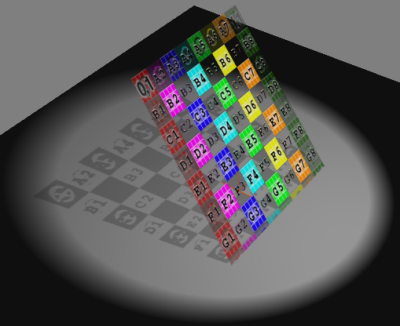 |
You can now view shadow casts from objects with transparent materials. To view shadows of transparent materials, turn on the
Shadow Transparency option in the Camera Display Property Editor For more information, see Camera Display Property Editor. |
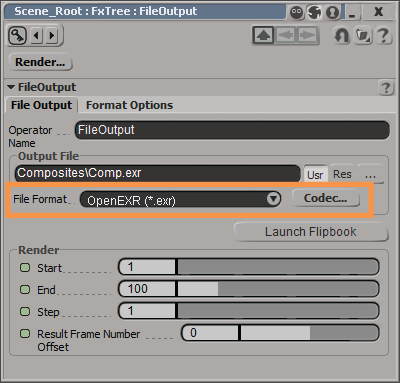
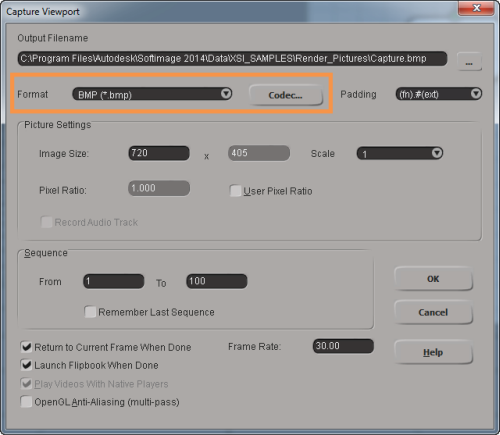 |
Softimage now supports the OpenEXR (.exr) Codec file compression format types. NoteThe OpenEXR file compression format is only available for capturing in the FxTree, and not for rendering.
You can choose the OpenEXR compression formats by clicking the Codec button from the FxTree The supported OpenEXR codecs are RLE, ZIP (individual scanlines), ZIP (multi-scanline blocks), PIZ (lossless), PXR 24 (24-bit float, lossy), B44 (lossy), and B44A (lossy). For more information on the FxTree File Output options, see File Output. You can also select the OpenEXR codec formats from the Capture Viewport window. In the Viewport, choose Camera View |
The NVIDIA mental ray® rendering software in Softimage is now updated to version 3.11.
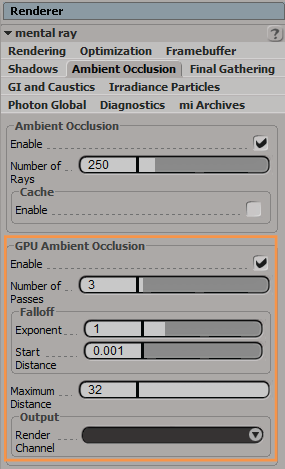 |
Softimage now supports the new GPU Ambient Occlusion feature in Mental Ray. It speeds up the Ambient Occlusion (AO) calculations by using the power of your GPU. For more information about the GPU Ambient Occlusion options, see GPU Ambient Occlusion. |
You can now choose to apply color correction to the output from the renderer in Softimage according to your needs. To apply
color correction, based on the settings defined in your renderer, choose the Defined by Renderer option from the Preferences  Display
Display  Color Management
Color Management  Render Preview Color Correction Settings
Render Preview Color Correction Settings  Has Pre-multiplied output drop-down list.
Has Pre-multiplied output drop-down list.
See Display Preferences.
The following .dds file format types are now supported for importing into Softimage:
 Except where otherwise noted, this work is licensed under a Creative Commons Attribution-NonCommercial-ShareAlike 3.0 Unported License
Except where otherwise noted, this work is licensed under a Creative Commons Attribution-NonCommercial-ShareAlike 3.0 Unported License