There are many types of interaction that you may need to implement in your tool or customization. For example, you may want to simply give the user some information about the status of the action (typically using a message box dialog or a progress bar). Conversely, you may need the user to supply some information, such as the name of a file to use as input or output (typically using a browser dialog).
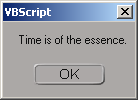

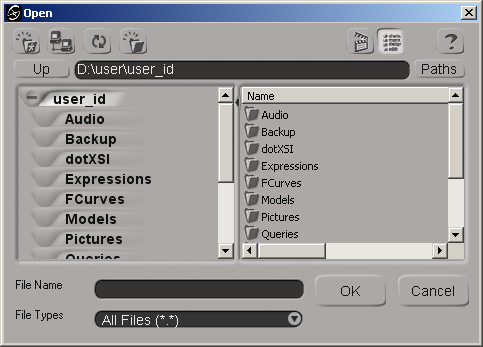
These types of services can be handled either by tools provided by the implementation language (for example, the MsgBox function in VBScript) or by some of the UI toolkits Softimage provides (for example, the XSIUIToolkit.MsgBox or UIToolkit::MsgBox and XSIUIToolkit.ProgressBar or UIToolkit::GetProgressBar features). However, you may need a tool that's more flexible and able to handle complex solutions.
Often you need something more comprehensive; something highly malleable but quick and easy to use. For example, you may need to ask the user to set some parameters that have very different data types: integers, doubles, colors, strings, etc. Or you may want to trigger some fancy-schmancy action behind the scenes when the user clicks a button or indicates an option. These types of services are best handled by a custom dialog box called a property page (or PPG) which provides you with a large range of tools that are easy to configure and implement.
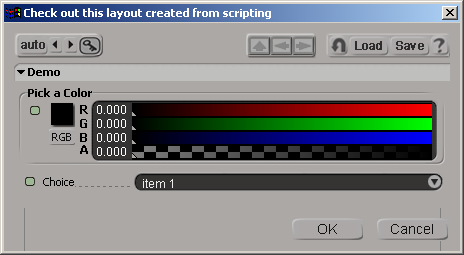
Here are the types of actions you can take using the Softimage UI-building tools:
| Action |
Tool Name |
Description |
For details, see... |
|||
|---|---|---|---|---|---|---|
| Ask users to provide the name and location of the file to save. |
PPG |
FileBrowser |
||||
| Ask users to provide the name and location of the file to open. |
FileBrowser |
FileBrowser |
FileBrowser |
|||
| Inform users how long to wait for the process to finish and how long they've been waiting. |
||||||
| Send information or messages to users without feedback. |
MsgBox |
|||||
| Ask users to click OK, No, Cancel, Abort, Retry or Ignore in response to a question or statement. |
MsgBox |
|||||
| Ask users to set data on parameters, select an item from a drop-down or list box or choose one option from a set. |
PPG/CustomProperty |
|
||||
| Allow users to perform one or more actions in relation to the data displayed by clicking a button. |
PPG |
|
||||
| Display a complex set of data, such as a 2-dimensional array. |
PPG/GridData |
|
||||
| Use a multi-page layout with tab control to display extensive data. |
PPG |
|
||||
| Display your company's logo on your custom dialog box. |
PPG |
|
||||
| Set up a Scintilla-based text editor to utilize C++ style formatting, auto-complete, folding, etc. inside Softimage |
PPG |
|
 Except where otherwise noted, this work is licensed under a Creative Commons Attribution-NonCommercial-ShareAlike 3.0 Unported License
Except where otherwise noted, this work is licensed under a Creative Commons Attribution-NonCommercial-ShareAlike 3.0 Unported License