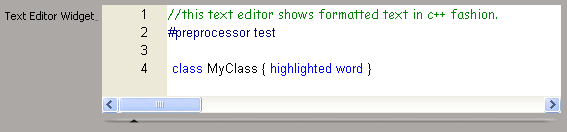
Text editor widgets are similar to multi-line text boxes. They use the customizable Scintilla editing component, which supports extra features such as, text customization (font, color, size), syntax styling, folding, auto-complete, and highlighting for keywords. In addition, you can enable some of the menu options that appear in the Softimage Script Editor. They are also associated to an underlying String parameter.
You create them using the PPGLayout.AddItem method with the siControlTextEditor control type enum:
var oTextWidget = oLayout.AddItem("TextEditorWidget", "Text Editor Widget", siControlTextEditor);Following are some tips for setting up the special features in text editor (Scintilla) widgets:
The following item attributes are available:
| Available on all Controls also as a property on the PPGItem object: |
Common to many Controls: |
Specific to the Text Editor Widget control: |
|---|---|---|
You can use keyword lists for highlighting in the text editor or with the auto-complete feature while you type. Lists of keywords are always separated by a space and there are two ways you can specify them:
Pass in the list to the PPGItem.SetAttribute or PPGItem::PutAttribute method along with the siUIKeywords value:
oTextWidget.SetAttribute(siUIKeywords, "X3DObject Property Camera Parameter Light")
Specify the location of a file containing the list of keywords along with the siUIKeywordFile value:
oTextWidget.SetAttribute(siUIKeywordFile, "C:\temp\xsi_om.keywords")
Auto-complete works on both commands and keywords by default. However, you can turn it off for commands, keywords, or both with one of the siAutoCompleteMode values. For example:
oTextWidget.SetAttribute(siUIAutoComplete, siNone)
You can customize the color of comments and preprocessor statements. Additionally, you can specify a different font for comments. For example, you might want the comments to appear in Arial, but the main code to appear in Courier New. The following code example shows how to enable syntax styling.
oTextWidget.SetAttribute(siUILanguage, "JScript") // Set the language to JScript oTextWidget.SetAttribute(siUICommentFont, "Verdana") // Verdana and fuscia comments oTextWidget.SetAttribute(siUICommentColor, 0xFF00FF) oTextWidget.SetAttribute(siUIPreprocessorColor, 0x808080) // Gray preprocessor text
Folding is the ability to collapse and expand major blocks of code such as, functions and subroutines. Being able to collapse large functions makes code easier to read in a script editor. To enable folding, use this:
oTextWidget.SetAttribute(siUIFolding, true)
To display the File and Edit menu, set the siUIToolbar to true:
oTextWidget.SetAttribute(siUIToolbar, true)
You can also limit which menu options are available in the File menu by passing one of the siTextEditorCapability enum values with the siUICapability value. For example, to disable the New and Open options, use the siCanLoad value:
oTextWidget.SetAttribute(siUICapability, siCanLoad)
There are several options that you can enable by passing the variable indicated below to the PPGItem.SetAttribute or PPGItem::PutAttribute method in the text editor widget:
| To accomplish this... |
Use this... |
| Change the font to the specified family name |
oTextWidget.SetAttribute(siUIFont, "Comic Sans MS") |
| Change the size of the font |
oTextWidget.SetAttribute(siUIFontSize, 10) |
| Set the height of the widget (in pixels) |
oTextWidget.SetAttribute(siUIHeight, 500) |
| Set the background color |
oTextWidget.SetAttribute(siUIBackgroundColor, 0xCCCCFF) |
| Set the text color |
oTextWidget.SetAttribute(siUIForegroundColor, 0xCC3366) |
| True to display a horizontal scroll |
oTextWidget.SetAttribute(siUIHorizontalScroll, true) |
| True to display a vertical scroll |
oTextWidget.SetAttribute(siUIVerticalScroll, true) |
| True to display line numbers |
oTextWidget.SetAttribute(siUILineNumbering, true) |
| True to enable line wrapping for long lines |
oTextWidget.SetAttribute(siUILineWrap, true) |
| Set the width of the margin (in characters |
oTextWidget.SetAttribute(siUIMarginWidth, 5) |
 Except where otherwise noted, this work is licensed under a Creative Commons Attribution-NonCommercial-ShareAlike 3.0 Unported License
Except where otherwise noted, this work is licensed under a Creative Commons Attribution-NonCommercial-ShareAlike 3.0 Unported License