Anything that can be used in the mixer has two basic parts: sources and clips.
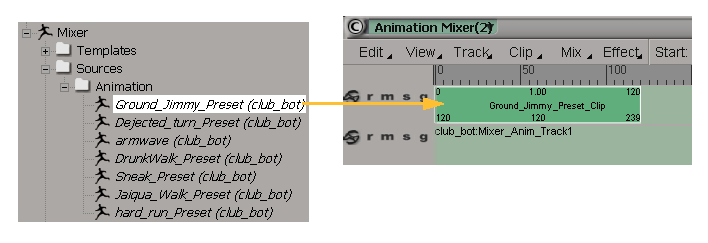
Sources are just that: sources of animation, shape, audio, animation layer, cache file, or image clip data that you've stored.
Every time you create a source, it is saved at the scene level under the Sources  model folder. In addition, a copy of the source is listed (displayed in italics) in the appropriate model's Mixer
model folder. In addition, a copy of the source is listed (displayed in italics) in the appropriate model's Mixer  Sources folder for convenience.
Sources folder for convenience.
Shape sources are stored only in the model's Mixer  Sources
Sources  Shape folder, not at the scene level.
Shape folder, not at the scene level.

For information on action sources, see Action Sources and Clips.
For information on shape sources, see Shape Sources (Keys) and Clips.
For information on audio sources, see Audio and Animation.
For information on animation layer sources, see Animation Layers.
For information on cached animation and simulation sources, see Caching Animated Deformations and Simulations.
For information on image sources, see Manipulating Image Clips in the Animation Mixer.
After you create a source, you can bring it into the animation mixer where it becomes a clip on a track. A clip is just an instance of the source, meaning that you can create as many clips as you like from a source.
When you modify a clip, you don't change its source, but when you modify the source, you change all clips that are instanced from it (with the exception of action clips that come from expression and constraint sources).
For information on action clips, see Action Sources and Clips.
For information on shape clips, see Shape Sources (Keys) and Clips.
For information on audio clips, see Loading Audio Files in the Animation Mixer.
For information on image clips, see About Image Sources and Clips.
When you create animation layers, tracks and clips for the layers are automatically created in the mixer. However, you cannot mix animation layer clips with other elements in the mixer.
For more information, see Animation Layers.
If you're working with cache files, tracks and clips for the cache files appear in the mixer. You can use the clips as you do action clips (except that you cannot create compound clips), but you cannot mix cache clips with other elements in the mixer.
For more information, see Caching Animated Deformations and Simulations.
A collection of clips can be packaged into a compound which allows for operations to be done at the level of the entire compound. Compounds are a way of packaging different clips together so that you can work more easily.
For example, you could package one compound karate "move" that's made of a kick, punch, and turn, and then cycle, copy, scale, or reuse this compound clip on another character.
You can create compound clips only for action and shape clips.
For information, see Combining Clips into Compound Clips.

An action compound clip (dark green) is shown on top; a shape compound clip (dark blue) is shown below.