Compound clips are a way of packaging multiple clips together so that you can work more easily. For example, you could package one compound karate move that's made of a kick, punch, and turn, and then reuse this compound motion on another character.
In the animation mixer, compound clips appear darker than ordinary clips (dark green for action compounds and dark blue for shape compounds).
For more information on shape compound clips, see Weighting with Compound Clips.

After you create a compound clip, you can move, scale, copy, cycle, bounce, and warp the entire compound at once. When you create a compound, the position and any transitions, clip effects, etc. you had on the individual clips are kept intact. You can also create transitions between compound clips.
As well, you can open a compound clip, modify the clips within it, then close the compound clip again and have these changes be reflected without having to recreate the compound clip.
Certain procedures automatically create compound clips; for example, when you save shape keys, a separate compound is created for each cluster. Also, when you use the Equalize command for action clips, a compound clip is created containing all the individual subclips that represent each animation frequency (see Equalizing Action Clips).
While compound clips are useful for performing large animation operations, there are also other ways of combining clips. If you want to combine actions and animation from different sources, consider using plotting or freezing.
Plotting can create a single action clip with all the animation information but no restrictions of a compound clip - see Plotting (Baking) Animation for more information.
Freezing and merging both let you create a new clip from multiple existing clips — see Baking Clips into New Action Sources for more information.
When working with compound clips, it is important to remember the difference between global and local time.
Global time corresponds to the timeline of the scene, such as when the compound clip is closed. Thus, frame 1 in global time is the first frame of the scene.
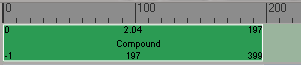
Local time is the time within a compound clip.
When you open a compound clip, you will see the clips that make up the compound. Frame 1 in local time is the first frame of the clip, but it is not the first frame of the scene if the clip starts at a different frame in global time. In addition, you can scale clips, which further complicates the relationship between local and global time.
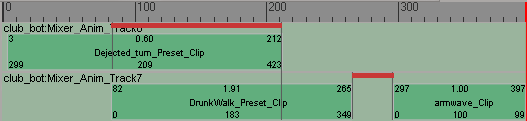
For example, suppose you add a 20-frame clip to a track and drag it to start at frame 5. The first frame of the clip (frame 1 in local time) corresponds to frame 5 in global time, and the last frame of the clip (frame 20 in local time) corresponds to frame 25 in global time.
Suppose you now scale the clip's time by two so that it is half as long. The clip is still 20 frames long in local time but only 10 frames long in global time. It still begins at frame 1 in local time and frame 5 in global time but it now ends at frame 20 in local time and frame 15 in global time.
Select multiple clips of the same type.
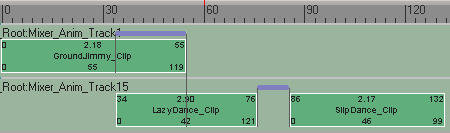
A compound clip is created on a new track and the selected clips are removed from their old tracks.
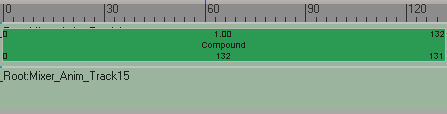
Once you have created a compound clip, you can rename or copy it as you would any other clip — see Renaming Clips and Copying Clips.
Removing Clips from the Compound
You can remove clips from a compound clip and return them to their previous state, as if to undo the creation of the compound clip. This basically unpacks all the clips inside the compound, keeping their timing, transitions, weighting, etc. This also deletes the compound clip.
Opening and Closing Compound Clips
When you open (expand) a compound clip, you can access the individual clips that create the compound clip. The sequence of clips and their transitions, clip effects, etc. are as they were when you created the compound clip. This lets you modify the individual clips and then have these changes be reflected in the compound clip.
Remember that when you're in a compound clip, the time is local to the clip, not global to the scene (see Local versus Global Time).