High Quality display mode gives a close approximation of the final rendered image in the viewport, including soft shadows, bump and normal maps, light attenuation, environment, procedural textures, and more.
It works by compiling MetaSL code into CgFX instructions on-the-fly at runtime. It works with all the MetaSL shaders, as well as with many of the standard Softimage shaders for mental ray whose shader definitions have been adapted to support it. If a shader is not supported in High Quality display mode, it is ignored along with any shaders connected into it.
For more information, see Configuring the High Quality View. In addition, be sure to take a look at the new HQV sample scene in the XSI_SAMPLES project.

Make sure that Enable is checked in the High Quality Viewport Options on the General tab of your Display Preferences, and that Shader Profile is set correctly for your graphics card and driver.
Choose High Quality from the Display Mode menu of a viewport.
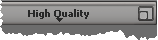
Use the options on the High Quality tab of the viewport's Camera Display properties to adjust anti-aliasing, dithering, shadows, screen-space ambient occlusion, and depth of field.
Option to Start New Scenes with Maximized Viewport
There is a new option to show the camera view (viewport B) maximized when you start a new scene. See Start with maximized Viewport B when New Scene in Display Preferences.
There is a new option in the Capture Viewport dialog box: Return to Current Frame When Done returns to the current frame once capturing is complete. If this option is off, the current frame after capturing will be either the last frame of the captured sequence or the frame on which the capture process was stopped.
The Two Sided Lighting option on the Performance tab of viewports' Camera Display properties does not illuminate surfaces that are back-facing to light sources in shaded display modes. This option might not be supported depending on the shader profile of your graphics card and driver.
The transparency of an object in a viewport is now affected by its illumination shader's Transparency Scale value, in addition to its Transparency Mix color as before.
Objects with SSS shaders now give a better indication of their surface color in shaded viewport display modes. The surface color is now a blend of the diffuse and epidermal colors, or a blend of diffuse with white if the epidermal color is textured, instead of the default gray.