Animation layers allows you to have two or more levels of animation on an object's parameters at the same time. You usually want to layer animation when you need to add an offset to the main animation (base layer) on an object, but you don't want to change that animation.
Layering lets you add keys on top of the existing base animation, which can be either fcurves, expressions, linked parameters, or an action clip in the mixer, such as a mocap clip. You must have animation on the object's parameters before you can create an animation layer on top of them.
For example, let's say that you've imported a mocap action clip of a character running down the flight of stairs. However, in your current scene, the stairs are shallower than those used for the mocap session, so the character steps "through" the stairs instead of on top of them. To fix this problem, you create an animation layer, offset the contact points for the character's feet so that they step on the stair, adjust the body's position, then set keys. The result is an offset animation that sits on top of the mocap data: you don't need to touch the original mocap clip at all. You can then easily edit the fcurves for the animation layer, tweaking it as you like.
Animation layers are like applying offset keys in the mixer, except that using animation layers is much faster and more intuitive than using the mixer. This means that you don't need to turn your animation into action clips in order to blend animation or add offsets, which makes for a faster and more natural animation workflow. As well, you can see where the offset keys are placed for each layer because they're displayed in the timeline.
Animation layers are also non-destructive, meaning that they don't alter your base animation in any way: the keys in the layers always remain a separate entity. This allows you to experiment with different effects on your animations and build several variations of a move, each in its own layer.
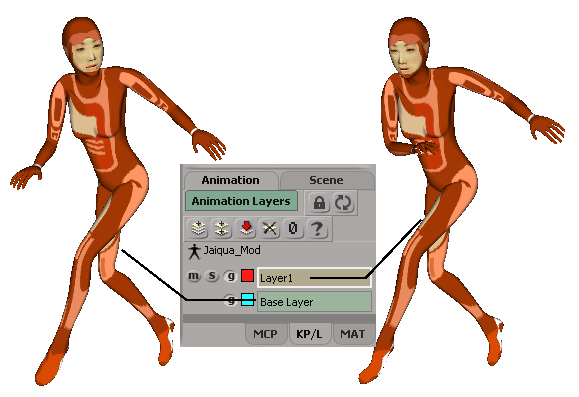
On the left, the main animation of the character in the base layer.
On the right, offsets from the main animation for the head and right arm are keyed in a separate animation layer.
Animation Layers, the Mixer, and Models
Animation layers are actually controlled and managed in the animation mixer, but you don't need to access the mixer for creating and setting keys in layers. Using the options in the Animation Layers panel (on the KP/L tab on the main command panel), you can create layers and then set keys with your usual keying workflow.
While you don't need to open the animation mixer for setting keys in layers, you do have the option of using the mixer for added control, such as setting each layer's weight.
Because animation layers use the animation mixer, it's best to create models before starting to animate. Mixers are created one per model, so if the object you're animating isn't in a model, its animation layers remain in the animation mixer created at the level of the scene (in the scene_root's Mixer node), which can be restrictive.
For more information, see Models and the Mixer.
Importing and Exporting Animation Layers
If you want to save animation layers so that you can export them to another model or scene, there are two ways to do it:
Store the animation layers with the base animation in an action source, then copy that source to another model or scene - see Storing Animation Layers in an Action Source.
Export the model's Mixer node, then import it into another model or scene - see Importing and Exporting the Animation Mixer for more information.