There are different ways in which you can work with animation layers in Softimage, but here's a simple overview just to get you started.
Before you start, make sure to see What Are Animation Layers to understand how animation layers work.
For more information on each step in the image, see the steps listed below:
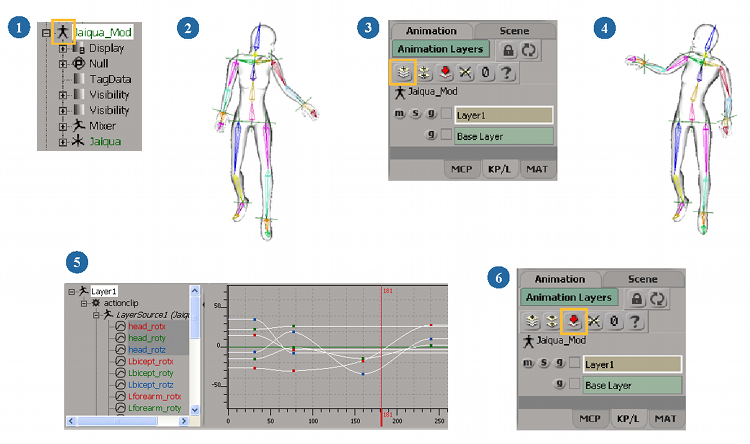
Make sure that the object you want to animate is in a model structure - see Models and the Mixer.
Animate the object: that animation is in base layer ("scene" layer). This animation can be either fcurves, expressions, linked parameters, or an action clip in the animation mixer.
You cannot create animation layers for parameters that aren't already animated in the base layer.
Create an animation layer: Softimage automatically switches to that layer as being the current one for adding keys — see Creating Animation Layers.
Select the animated object and set keys for it on this layer — see Animating in a Layer.
Edit the resulting fcurves as you would normally — see Editing the Layer's Animation.
If you want to keep the resulting composite animation, collapse all animation layers into the base layer or create an action source that includes the animation layers - see Collapsing or Storing the Animation Layers.