When you're finished animating in layers and editing the layer animation, you can bake it into the base layer's fcurves using two different methods: collapsing the layers or storing them in an action source.
Storing the Base Layer's Animation First
Because the animation layers are baked into the base layer's fcurves when you collapse or store the layers in an action, the base layer's animation is "lost". If you want to keep the base layer in its original state, you should store it in an action source before you do either of these actions. This allows you to apply the action source back to the object if you ever need to return to the original base layer's animation.
See Storing Animation in Action Sources for more information.
Collapsing the Animation Layers
If you want to keep any or all of the animation layers that you have created, you can collapse them into the base layer of the animated object. Once the animation is on the object, you can use it as you would normally use fcurves, such as by editing it, saving it into an action source, and so on.
Collapsing combines the result of all animation layers with the base layer, unless a layer is muted. When the layers are collapsed, every parameter that was keyed in the animation layers has a resulting fcurve. Collapsing plots the layers into fcurves and then applies fitting to those fcurves. Redundant keys are removed from the fcurves and the original keyframe locations are preserved.
After the layers have been collapsed, they are removed from the Animation Layers panel (including the muted layers), along with each layer source and clip in the Mixer > Sources > Animation folder, so that only the base layer remains.
If the base layer animation is an action clip and you collapse the animation layers into it, Softimage uses the clip's fcurves as the base and bakes the animation layers into them as usual. However, if the base layer's action clip is still driving the animation, it overrides the fcurves that are created for the object from collapsing. You can fix this by simply muting the action clip in the mixer or by deleting it.
 Collapsing Animation Layers option in the Animation Preferences to determine if each layer's fcurve tangent handles are preserved or not when you collapse the layers.
Collapsing Animation Layers option in the Animation Preferences to determine if each layer's fcurve tangent handles are preserved or not when you collapse the layers.
In the Animation layers panel, mute the layers that you don't want to collapse into the base layer - see Muting and Soloing the Animation in Layers.
Click the Collapse Layers icon in the Animation Layers panel.
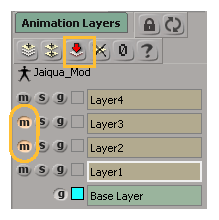
The layers that are not muted are collapsed into the base layer's animation. Every parameter that was keyed in the animation layers has a compiled fcurve.
All layers (including the ones that were muted) are removed from the Animation Layers panel so that only the Base Layer remains.
Storing Animation Layers in an Action Source
If you're storing the animation of an object in an action source, you can choose to include the animation from any of the layers. All unmuted animation layers are baked into the base layer's fcurves in the action source in the same way that they are when collapsed (see above).
Once the compiled animation is in an action source, you can use it like any other action clip in the animation mixer (see Overview of Using Actions for general information), including being able to copy it to other models - see Sharing Actions between Models for more information.
The three following images show how the animation layers are combined with the base layer's fcurves when you create an action source that includes the animation layers:
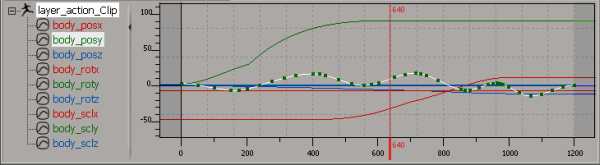
The position fcurves from Layer1 are combined and baked into the base layer's position fcurves in the action clip that is created from the action source.
To store animation layers in an action source, follow these steps:
In the Animation layers panel, mute the layers that you don't want to include in the action source - see Muting and Soloing the Animation in Layers.
Choose an appropriate command in the Action  Store menu on the Animate toolbar to store the selected object's animation in an action source (see Storing Animation in Action Sources).
Store menu on the Animate toolbar to store the selected object's animation in an action source (see Storing Animation in Action Sources).
In the Store Action dialog box, select the Include Animation Layers option. The animation layers are baked into the base layer's fcurves.
The animation layer clips are muted in the animation mixer (which is also reflected in the Animation Layer panel), but are not removed.
