When you create a scene or model, there may be certain parts of it that you don't want to change or that you don't want anyone else to change. To help reduce the introduction of error, you can use locks to control the type of modifications allowed to parts of a scene. For example, if you're a technical director, you can lock the animation of certain parameters for a character so that they're available, but can't be keyed.
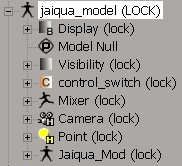
For all information on how to lock animation for objects and parameters, see Locking and Tagging Scene Elements [Data Management].
When a scene element is locked at the animation level, you cannot set keys for it nor can you edit its fcurves in the animation editor.
In the fcurve editor, locked fcurves are drawn with dashed lines, as shown here.
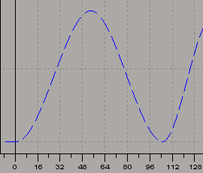
You cannot select any locked fcurves, therefore you cannot select any keys on them and edit them. If you want to copy keys from fcurves, you can use the dopesheet.
Locked tracks have a black lock icon displayed at their left end. If a collapsed track contains all locked tracks, it has a black lock icon. If it contains a mix of locked and unlocked tracks, the lock icon is a mixture of black and green.
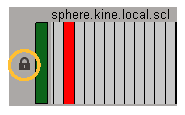
You can select and/or create regions on locked fcurves (tracks), mostly for copying and pasting keys from them, but you can't edit the keys.
If you try to edit the keys, an error message appears in the script window telling you that this cannot be done because the underlying fcurve is locked.
For more information on fcurves and the dopesheet, see Editing Function Curves and Editing Animation in the Dopesheet.