The particle size defines how large the particles are. Some compounds use the Size value to help with collision detection or to define motion, such as the Bounce Off Surface or Stick to Surface compound. As well, instance geometry shapes inherit the particle Size value.
 Preferences and click Display). This option activates hardware optimizations for displaying particles, but may cause problems with certain graphics hardware.
Preferences and click Display). This option activates hardware optimizations for displaying particles, but may cause problems with certain graphics hardware.
Particle Size and Scale Attributes
There are several particle attributes that are used to define particle size. These attributes are used in several compounds that are described in this section, but you can also use them on their own in an ICE tree by specifying them in the Get Data and Set Data nodes, as described in Using ICE Particle Attributes.
For more information on attributes in general, see ICE Attributes [ICE Reference].
Setting the Initial Particle Size
To set the initial particle size
Create a particle emission — see Creating a Basic Particle Emission.
Open an Emit compound's property editor and set a value for the Size parameter, which is the radius of the particle in Softimage units when using spheres or disc shapes (radius is half the diameter).
You add randomness to the Size value so that the particles are not all emitted at the same size. Adding randomness or noise helps the particles look more natural for certain types of effects.
If you're modifying a particle's size, you may want to use the same compound and value to change the particle's mass. Then when forces are applied, the particles act appropriately to their change in size.
To add randomness to the particle size
Create a particle emission — see Creating a Basic Particle Emission.
Choose the Particles  On Emission
On Emission  Randomize Size command from the ICE toolbar.
Randomize Size command from the ICE toolbar.
This command adds the Randomize Around Value compound to the ICE tree, plugging it into the Size port of the Emit compound.
In the Randomize Around Value property editor, set the mean (base) value around which the random values are generated according to the variance.
There are also several other compounds on the Task > Particle tab that let you add randomness or turbulence (noise) to the Size value. See Randomizing Particle Values for information.
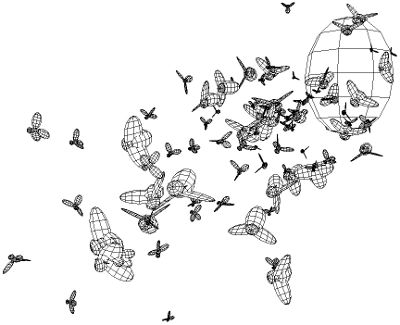
Modifying the Particle Size Over Time (Size Shift)
To have a particle change size over its lifetime, you can use the Modify Particle Size compound. This compound modifies the particle size over time using different values and a profile curve. This makes it easy to create a size shift based on different factors such as the particle's age or age percentage, or the length of the simulation.
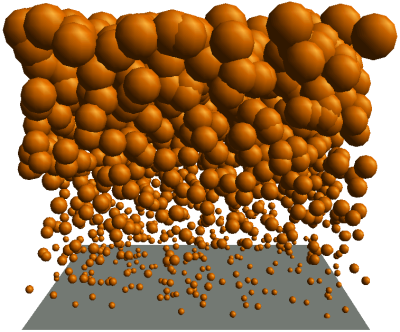
Particle size is modified based on its age percentage. This creates a size shift.
To change the particle size over time
Create a particle emission — see Creating a Basic Particle Emission.
Click the Task > Particles tab in the preset manager on the left side of the ICE Tree.
Select the Modify Particle Size compound from the Modifiers group, and drag it into the graph area.
Plug this compound's Execute output into a port on the ICETree node. You can also plug it into any Execute port of other compounds such as Slide on Surface, Bounce on Surface, or Stick to Surface. For example, you can start changing the particle size when it sticks to a surface.
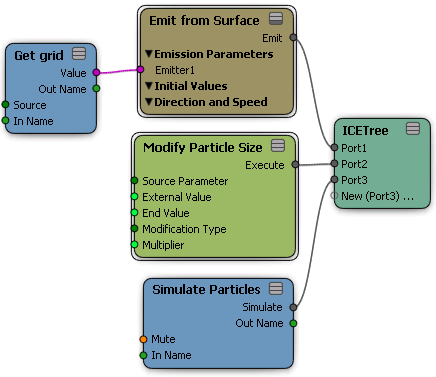
Open the Modify Particle Size property editor and set the properties. The profile curve gives you control over how the particle size changes over time.
If you use Age Percentage as the Source Parameter, you must first define the particle's age limit using the Set Particle Age Limit compound (see ICE Particle Age).