The particle mass specifies the amount of matter the particles have. Its mass determines how quickly its reacts to the forces applied to it (except gravity) and how it reacts in a collision with an obstacle. The more massive a particle, the more difficult it is to change its motion. Therefore, to make a change in a particle's motion, you need to apply stronger forces to a particle with more mass than to one with little mass. Particles with a higher mass tend to keep their velocity when forces are exerted on them.
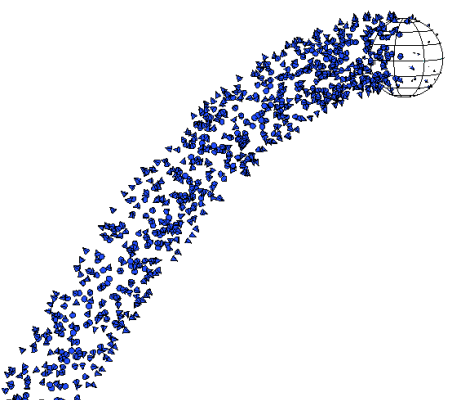
Above, particles with a Mass of 0.1: wind speed at 15; gravity at -9.
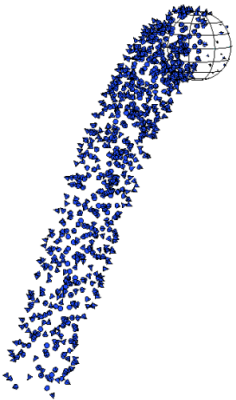
Above, particles with a Mass of 1.1: same wind speed and gravity. It would take a stronger wind speed to keep the same motion with more mass.
Mass is key to setting up how particles work in a simulation with forces. Here are some of the issues you need to consider:
When the Simulate Particles node applies the forces to the particles position, it takes into account the particle's mass.
Gravity is a little different from the other forces because it is the same for all objects, regardless of their mass. Objects of different mass will fall at the same speed if there is no air resistance (drag): if you drop a bowling ball and a baseball from the same height, they will hit the ground at the same time.
However, everything changes at the moment there is air resistance/friction, other forces at play, or when an object collides with another: that's where mass, energy, and momentum play a major role. Gravity moves simulated objects based on their mass and is directly proportional to an object's mass. The more massive an object, the stronger the gravitational force applied to it.
Velocity is a measurement of speed and has nothing to do with mass; however, force is a vector that is applied to the particle to change the particle velocity (acceleration), and when it is applied, mass is taken into consideration (acceleration = force / mass).
Drag is a force that is proportional to velocity (and size, for that matter), but the degree to which that force decelerates an object depends on its mass: heavier objects decelerate less because they have more momentum. However, the Drag force has an option (Simple Velocity Based) that generates a force regardless of its mass. You may want to use this if you're not trying to create physically accurate simulations.
For more information on gravity, drag, and other forces, see Types of ICE Force Compounds.
There are two particle attributes that are used to define particle mass: Init_Mass and Mass. These attributes are used in several compounds that are described in this section, but you can also use them on their own in an ICE tree by specifying them in the Get Data and Set Data nodes, as described in Using ICE Particle Attributes.
For more information on attributes in general, see ICE Attributes.
Setting the Initial Particle Mass
Create a particle emission — see Creating a Basic Particle Emission.
Open an Emit compound's property editor and set a value for the Mass parameter, which is measured in kilograms (kg). The default value is 0.1.
When no mass is defined for particles, the ICE tree works as if the mass was 1, otherwise the forces would have no effect. In Newtonian physics, mass is the measurement of matter: something with no mass (mass = 0) does not exist, therefore forces cannot have an effect on it.
The Emit compounds set the particle Mass to 0.1 by default, so if you use only these compounds, forces will always have an effect. However, if you want to set up your own particle control system, perhaps to not be physically accurate, you can do it by connecting the base nodes in the way that you want. For example, if you want to slow down particles without considering their mass (assuming the mass is already defined), then you can set their PointVelocity directly.
You add randomness to the Mass value so that the particles don't all react to forces in the same way. Adding randomness or noise helps the particles look more natural for certain types of effects.
If you're modifying a particle's size, you may want to use the same compound and value to change the particle's mass. Then when forces are applied, the particles act appropriately to their change in size.
Create a particle emission — see Creating a Basic Particle Emission.
Choose the Particles  On Emission
On Emission  Randomize Mass command from the ICE toolbar.
Randomize Mass command from the ICE toolbar.
This command adds the Randomize Around Value compound to the ICE tree, plugging it into the Mass port of the Emit compound.
In the Randomize Around Value property editor, set the mean (base) value around which the random values are generated according to the variance.
There are also several other compounds on the Task > Particle tab that let you add randomness or turbulence (noise) to the Mass value. See Randomizing Particle Values for information.
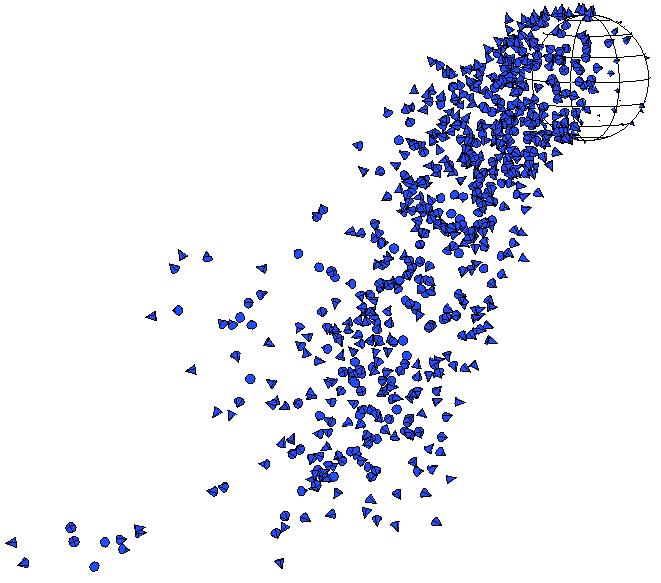
Mass values are randomized to make the particles react differently to the same forces.