You can play and cache a Syflex ICE simulation in the same way as any other ICE simulation.
Playing a Syflex ICE Simulation
The process and tools for playing a Syflex ICE simulation are the same as for any ICE simulation — seePlaying an ICE Simulation.
As with other ICE simulations, Syflex ICE simulations exist within a simulation environment - see The ICE Simulation Environment.
Most of the playback options are set in the Simulation Time Control Property Editor that exists for the simulation environment in which the Syflex cloth simulation exists.
 Simulation
Simulation  Inspect Environment from the ICE toolbar to open up the simulation environment's Simulation Time Control property editor.
Inspect Environment from the ICE toolbar to open up the simulation environment's Simulation Time Control property editor.
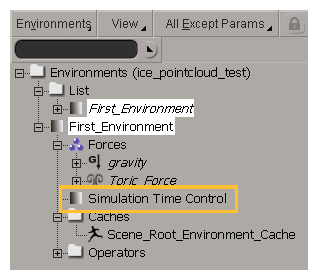
If you want to scrub and play the simulation backwards, you need to cache it into a file — see below for information.
You can't set an initial state for Syflex ICE simulations (that is, have it start the simulation at a certain deformed state), but you can set a pre-roll for them - see below.
To set the accuracy of the Syflex simulation, set the Precision value in the Syflex Cloth or Syflex Curve property editor.
Caching a Syflex ICE Simulation
You can cache a Syflex ICE simulation in the same way that you cache any ICE deformation simulation. There are three ways of caching ICE simulation data:
Use the options on the Write tab in the Cache Manager to plot ICE simulations and their ICE attributes into point cache files — see Writing Cache Files.
Use the Caching Files options in the Simulation Time Controls property editor to cache ICE simulations and their local ICE attribute values to a point cache file, and optionally to an action source — see Creating ICE Simulation Environment Cache Files.
Use the Cache on File node in the ICE tree to save ICE simulations and their ICE attributes in point cache files — see Writing Cache Files in the ICE Tree.
You can also use the Cache on File node to read (load) attribute information from a cache file, as well as blend or merge cache file sequences with each other — see Reading a Cache File in the ICE Tree.
The cache file that is created with the Cache on File node is the same type as the one created when using the Cache Manager — see The Cache Manager. This means that you can use the resulting cache file in either the ICE tree or the animation mixer.
Creating a Pre-Roll for the Simulation
In most cases, you will need to begin the Syflex simulation before the first frame of the scene. This allows the cloth or curve deformation to be settled or have its position and speed appropriate to what's happening in the scene, such as a cloth already hanging from a nail or being worn on by an animated character.
While you can't directly set an initial state for Syflex ICE simulations (that is, have it start the simulation at a certain deformed state), you can set a pre-roll for them. To do this:
Set the scene's timeline start frame to a negative frame that will give you enough time for the simulation to be at the state you want (20 to 50 frames is often enough).
Set the First Frame value in the Syflex Cloth or Syflex Curve compound's property editor to match this frame value. This value must always be within the scene's timeline playback range.