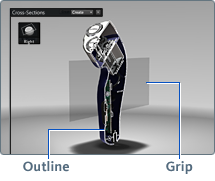To select a cross-section:
- Click its icon in the Cross-Sections overlay. The cross-section is highlighted in the scene.
There are two components of a cross-section that you can see on-screen:
- Grip: this is the plane (or set of planes, for a corner cross-section) that crosses the object.
- Outline: the lines indicating where the surface of the object(s) are intersected by the plane(s).
To turn outlines on or off:
- Right-click the cross-section icon in the Cross-Sections overlay and select Properties.
- Select or deselect Enable outline in the properties window that opens.
To toggle grip visibility, press Shift-X. Alternatively; right-click a crip and select ; display the grip again by selecting .
To change the color of the grip and outline:
- Right-click the cross-section icon in the Cross-Sections overlay and select Properties.
- Click the color swatch in the properties window that opens.
- Select a new color with the color picker that opens, then close the color picker.
- In the cross-section properties window, use the color shader to darken or lighten the color.
The outline color changes to match your selection. The grip also takes on the same color. This makes it easier to differentiate
between cross-sections when you have many of them in a scene.
You can hide a cross-section as you would objects; see Hide and show objects. When a cross-section is hidden, the object it cuts appears fully intact. You can add cross-sections to model alternatives
and trigger their visibility using the storyboard.