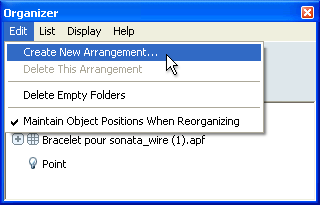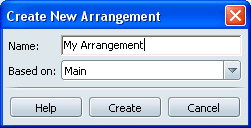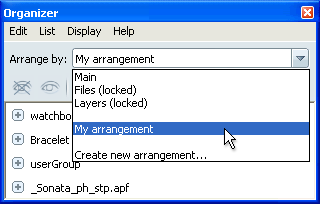You can use
the Main view to create one arrangement of objects. However, you
may want to create additional arrangements to explore design variations
or to keep track of different types of geometry.
Create a new arrangement
- From the Arrange by menu,
select the arrangement closest to the one you want to start modifying
when you create the new arrangement.
- Select Edit > Create New
Arrangement.
- Type the name of the new arrangement.
- Click Create.
The new arrangement appears
in the Arrange by menu:
It looks the same as
the view you started with, but you can use it as a starting base
to add folders and move objects around.
Reorganize objects in the Organizer
Sort items alphabetically
You can sort
items alphabetically for any new arrangements you’ve created.
- Select List > Sort Alphabetically.
NoteThis feature is not
available for the locked views or for the Main view.
Delete an arrangement you created
- From the Arrange by menu, select the
arrangement you want to delete.
- Select Edit > Delete This
Arrangement.