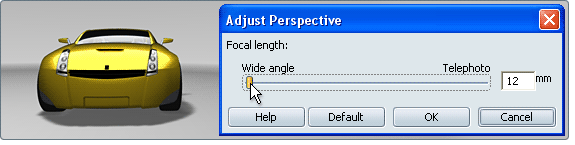Adjust
the camera tilt, height and perspective
Change the camera angle
The Adjust Tilt window appears.


Change the camera height
The Adjust Height window appears.

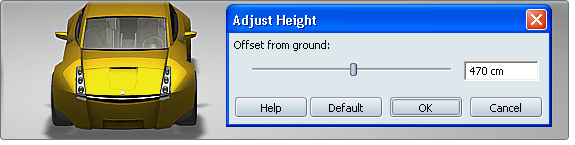
Change the viewing focal length
Change the focal length to do a "dolly zoom", simultaneously adjusting the focal length and dollying the camera to preserve the object's size relative to the Autodesk Showcase window.
The Adjust Perspective window appears.
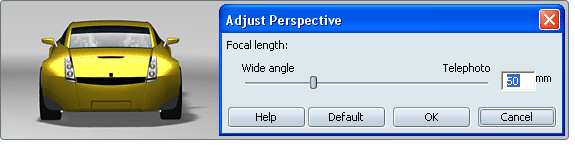
Choose from telephoto:
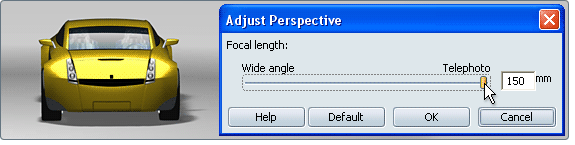
Or choose from wide angle: