You can either import mirrored geometry, or create your own.
When you import a file, any mirrored geometry it contains is imported. The mirrored nodes appear in the Autodesk Showcase scene and have names ending with "MIRRORED". For example, if the original node has the name "front_door", its mirrored counterpart (visible in the Organizer) has the name "front_door-MIRRORED".
This functionality is available using Version 2006.07 or later of Autodesk DirectConnect (shipped and installed with Autodesk Showcase Version 2007.08 or later).
Duplicate and mirror objects
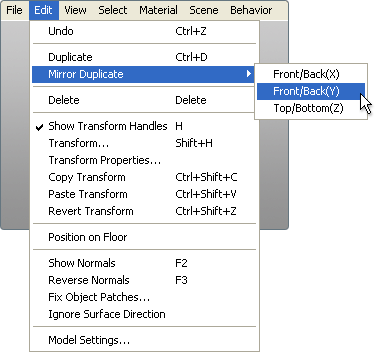
The duplicated object appears mirrored with respect to the specified axis.