The following properties appear in the Properties window depending on which tool you select from the Curve Tools tray.
-
-
Sets the radius of the tool. Size is measured in world space units (for example, a default of 100 = a radius of 100 centimeters). Hotkeys: press b and drag, or press the square bracket keys, [ to reduce size and
] to increase size.
For the tool, controls the distance between points drawn to create the curve. Setting the to a larger value can make the curve appear segmented. Use a small brush size to produce high resolution curves.
-
-
Determines how much the tool affects the surface. Depending on the tool, this value represents either a percentage of the
maximum power available or a height expressed in world space units. Hotkeys: M + drag, or press ; (to reduce strength) and
' (to increase strength).
-
-
Reflects a stroke from one side of a model to the other, along the specified axis:
-
-
Strokes are not reflected.
-
-
Reflects strokes across the world space X-axis.
-
-
Reflects strokes across the world space Y-axis.
-
-
Reflects strokes across the world space Z-axis.
-
-
Reflects strokes across the local space X-axis.
-
-
Reflects strokes across the local space Y-axis.
-
-
Reflects strokes across the local space Z-axis.
-
-
Reflects strokes across the topological center line of a topologically symmetrical model. To use tangent space mirroring on
a model, you must first define the model's topological center. See Set a topological axis.
-
-

Available for the tool. See also Create precise 3D curves based on a plane.
By default, is set to , which lets you add curves based on a line that you draw at any angle across the mesh.
To add curves perpendicular to a specific local or global axis, set to the axis you want.
-
-

Available for the tool when is set to a specific axis (not ). When on, Mudbox snaps the preview plane to a numeric interval (specified in the field) as you click and drag to place curves. A HUD message displays as you drag to show the exact current position.
-
-

(Available for the tool.) Lets you specify the interval at which to place curves as you click and drag with turned on.
-
-
Controls the stamp frequency/continuity on a stroke. Depending on the and settings for a tool, the can be set to a higher value to refine the tool behavior and improve the appearance of the stroke. The default setting is
6.25 and ranges between 0 and 100. The higher the setting, the more gaps appear on the stroke, depending on the tool settings.
For the tool, the tool property works as a multiplier of the property.
-
-
-
-
Sets the distance your cursor can be from a curve before snapping occurs. Default is 60.
-
-
Helps to produce a smoother stroke by filtering mouse/stylus movement. When on, a vector displays on the tool cursor and no
stroke appears until you drag a distance equal to the length of the vector. The length of the vector is set by the property.
-
-
Sets the length of the vector on the tool cursor.
-
-
Sets the distance (in pixels) your cursor can be from a curve end point when the extend/connect cursor turns on. When this
cursor is active, you can extend a curve or connect two curve end points together. Default is 10.
-
-
When on, the tool draws 2D curves on the plane defined by your screen only. No curves are drawn on your model. See also Create curves.
-
-
Mudbox can represent curves as two different geometry types. When on (by default), Mudbox draws curves using the NURBS representation,
which is an approximation of the curve drawn on the surface. (The level of approximation is controlled by the value.) When off, curves are drawn as a polyline comprised of points stroked onto the surface. In most cases, the NURBS representation
is preferable because it provides virtually unlimited resolution.
NoteIf you export curves using FBX, the curves are exported as NURBS curves regardless of whether this option is on.
-
-
Determines how closely the curve matches what you draw on screen. The default value (100) makes the curve match your stroke
exactly. Lower values allow for less exact, more relaxed, smoothed out curves.
-
-
Available for the , , and tools.
When on, the effect of the brush falls off along the length of the curve, starting at the curve point closest to the brush
center. When off, the falloff occurs according to how far each curve point is from the brush center.
-
-
Available for the , , and tools.
When on, the brushes affect only one curve at a time. When off, the brushes can affect more than one curve at once (depending
on the brush , and the proximity of curves).
Advanced
-
-
Preserves the size of the tool after use. When off, the brush inherits the size of the previously used brush.
-
-
When on, the stamp orientation follows the direction of your brush stroke.
-
-
Available only for the tool.
-
-
Specifies how small the tool is when the lightest pressure is applied to the pen, expressed as a percentage of the tool’s
property. For example, a of 100 indicates there is no size variance, regardless of the pressure applied.
-
-
Specifies how weak the tool strength is when the lightest pressure is applied to the pen, expressed as a percentage of the
primary tool value. For example, a of 100 indicates there is no strength variance, regardless of the pressure applied.
 Except where otherwise noted, this work is licensed under a Creative Commons Attribution-NonCommercial-ShareAlike 3.0 Unported License
Except where otherwise noted, this work is licensed under a Creative Commons Attribution-NonCommercial-ShareAlike 3.0 Unported License
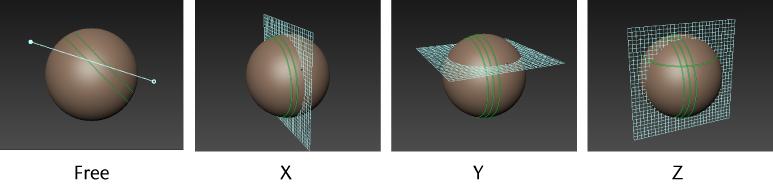
 Except where otherwise noted, this work is licensed under a Creative Commons Attribution-NonCommercial-ShareAlike 3.0 Unported License
Except where otherwise noted, this work is licensed under a Creative Commons Attribution-NonCommercial-ShareAlike 3.0 Unported License