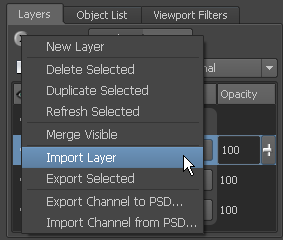You can import bitmap images as paint layers using any of the image file formats that Mudbox supports. For a list of supported
image formats, see Image file formats.
NoteImporting a texture map in this manner applies it to the selected channel for the assigned material. If many objects in the
share the same material, the texture map will appear on those objects as well. If you don't want the imported paint layer
applied to those objects, ensure they do not share the same material before importing paint layers.
- In the Paint Layers window, do either of the following:
- From the window menu (
 ), select .
), select .
- Right-click in the window and select from the menu that appears. When multiple paint layers exist, right-click the specific channel where you want to import your
image. Otherwise, Mudbox imports the image to the currently selected channel.
- In the window that appears, browse to select an image file, then click .
The selected image file is applied to the assigned material on the model. Unless you select a different channel, the image
is loaded as a paint channel layer.
 ), select Import Layer.
), select Import Layer.