
The window lets you perform color correction on paint layers.
To open the window, select  in the window.
in the window.
Presets
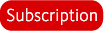
Lets you select, create, or edit a color adjustment preset. See also Create color adjustment presets.
Select any of the following options. Selecting an existing preset loads the preset values in the window.
-
-
Lets you reload any curve adjustment made when you last accessed the window, even if you did not save the changes as a preset. (For example, if you adjusted the curve then clicked to close the window without saving, you can select this option to retrieve that unsaved curve.)
-
-
Inverts the RGB channel curve of the selected paint layer.
-
-
Applies an inverse gamma correction (1/2.2).
-
-
Applies a gamma correction of 2.2.
-
-
Retains the same curve but turns on the option, replacing all color with grayscale values.
-
-
HSV
Adjust , , and settings for the selected paint layer.
Curves
-
-
Select the channel whose curve you want to edit. Select from , , , , , or channels, then adjust the corresponding curve.
-
-
Reverts any changes you've made to the curve for the selected channel, and resets the curve to a default straight line.
-
-
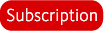
When on, converts the final result of your color adjustments to display luminance as grayscale values, replacing color in
all (R, G, and B) channels. Off by default.
- Curve image
-

Lets you add, delete, and move points to change the shape of the curve for the selected channel. See Adjust tool falloff for details on working with the curve image.
-
-
When on, you can preview the effect of changes you make in the window on the paint in your scene, as you edit. (Changes are not applied until you click .)
 Adjust Color in the Paint Layers window.
Adjust Color in the Paint Layers window.