The Falloff property controls the profile (cross-section) of sculpt and paint tools. The falloff curve determines how the tool strength diminishes from the center towards its outer edge.

Depending on how you set the falloff, your sculpt strokes can feather off gently, blending smoothly with the surrounding surface, or appear with a sharp edge. These examples show different falloff curves and the resulting sculpt stamp on the surface. The falloff curve is always symmetrical.

You can quickly modify tool falloff by selecting the Falloff presets from the Falloff tray. The curve you select is immediately assigned to the tool properties.
You can also edit the shape of falloff curves in the Falloff section of the tool properties.
To adjust the shape of the falloff curve

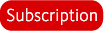 Using the curve image, add, delete, and drag curve points to adjust the shape of the curve as follows.
Using the curve image, add, delete, and drag curve points to adjust the shape of the curve as follows.  .
.
 at the bottom of the curve view, or Ctrl-click points directly. (The cursor displays with a red x
at the bottom of the curve view, or Ctrl-click points directly. (The cursor displays with a red x  when deleting points.)
when deleting points.)
To help you distinguish between points that are close together on the curve, the delete handles display in shades of grey. The darker the delete handle, the higher the point on the Y axis.
