In the following procedure, you create a Character track in the Story window, define the character affected by the track, and add some animation.
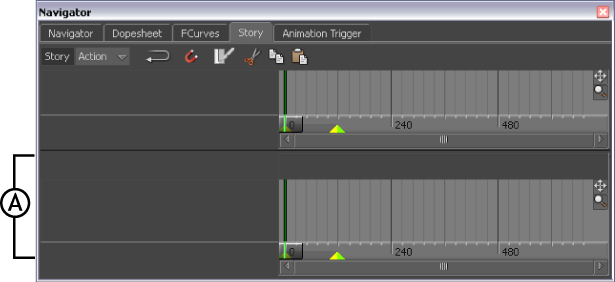
Story window A. Action Track list
A Character Animation track is added (A).
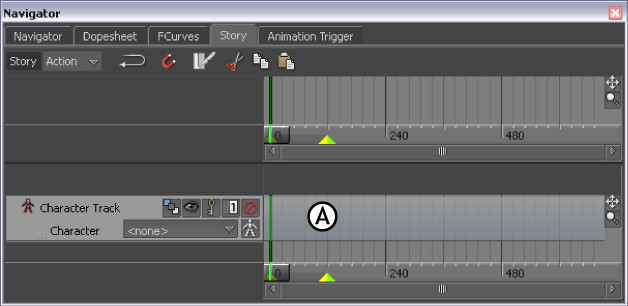
Story window A. Character track
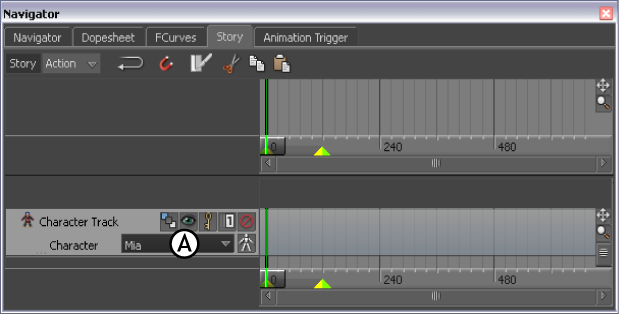
Story window A. Mia selected in the Character menu.
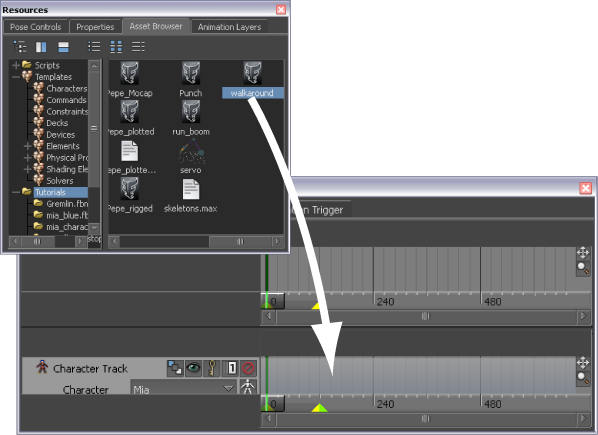
walkaround.fbx asset being dragged into the Character track.
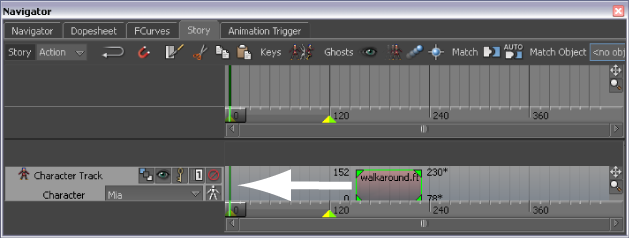
Clip dragged to frame 0 on the Character track .
At frame 0, the character’s right foot is in front and the left foot is in back. At frame 78, Mia is turning. If you were to loop the animation at this point, there would be a jump in the walk cycle.
Change your camera view so you can see Mia from the front.
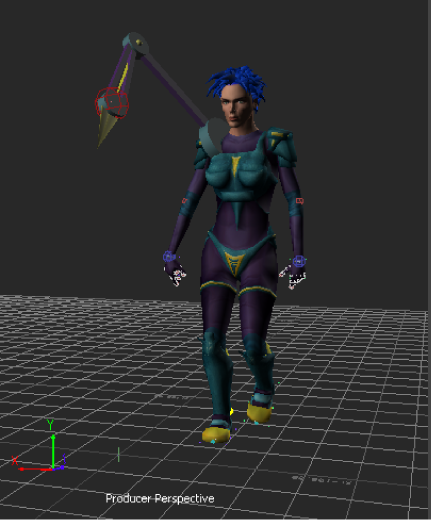
Mia at frame 32.
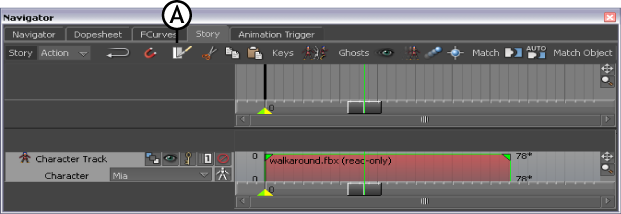
Story window A. Razor button
The clip is sliced in two at frame 32.

The original clip is sliced in two.

Mia at frame 60.
The second clip is sliced at frame 60, and you now have three clips.

Three clips in the Character track
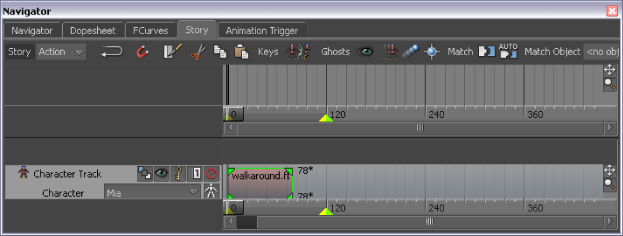
The clip starts at frame 0 and ends at frame 28.
 Except where otherwise noted, this work is licensed under a Creative Commons Attribution-NonCommercial-ShareAlike 3.0 Unported License
Except where otherwise noted, this work is licensed under a Creative Commons Attribution-NonCommercial-ShareAlike 3.0 Unported License