- Go to frame 0 (Ctrl-Home).
- In the Character Controls window, make sure Mia is selected in the Current Character menu (A), then select the Hips effector
(B).
- In the Asset Settings window, click the Pose Controls tab.
- In the Pose Controls, click Create (A), then expand the Poses folder to see the pose you created, called “Mia Pose” by default
(B).
- Go to frame 28 and do the following:
- In the Story window, activate the Accept keys option (A) in the Character track. You can only paste poses on a track when
the Animate option is active.
- In the Character Controls window, right-click the Right Ankle effector (A) and select RightAnkleEffector from the menu that
appears.
- In the Pose Controls window, click Paste (A).
A one-frame clip appears on the Character track at frame 28.
This clip contains the data of the pose you pasted. Now Mia starts and stops walking with exactly the same pose.
- Jog (J-drag) or use Ctrl-Left Arrow and Ctrl-Right Arrow to step frame-by-frame through the animation very slowly. Though
the animation begins and ends with the same pose, there is a slight jump between the clips. In the following procedure, you
remove the jump.
 Except where otherwise noted, this work is licensed under a Creative Commons Attribution-NonCommercial-ShareAlike 3.0 Unported License
Except where otherwise noted, this work is licensed under a Creative Commons Attribution-NonCommercial-ShareAlike 3.0 Unported License
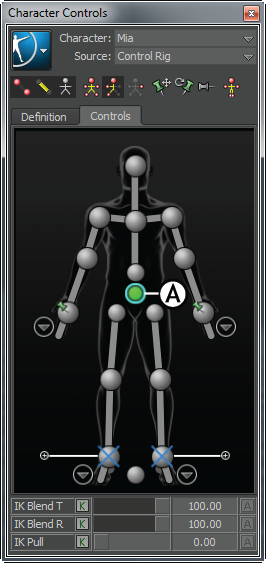
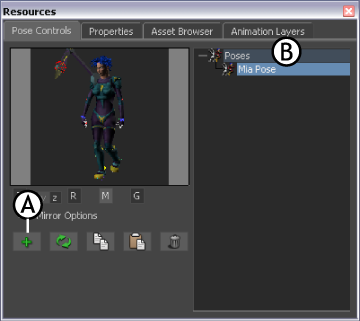

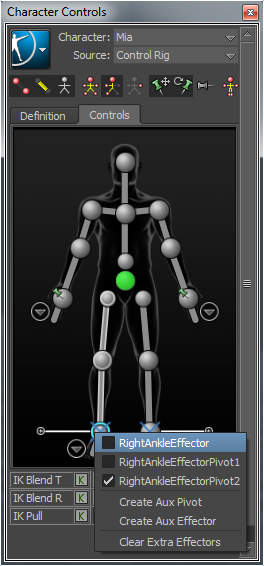
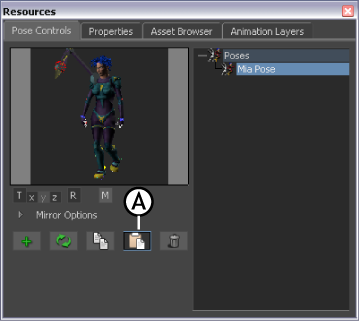

 Except where otherwise noted, this work is licensed under a Creative Commons Attribution-NonCommercial-ShareAlike 3.0 Unported License
Except where otherwise noted, this work is licensed under a Creative Commons Attribution-NonCommercial-ShareAlike 3.0 Unported License