In the following procedure, you prepare the MotionBuilder scene and open the files needed to start this tutorial.
MotionBuilder displays a new 3D scene using the Story layout. This layout displays all the windows you need for your work in this tutorial.
The contents of the Tutorials folder appear in the display pane, in Thumbnails display by default.
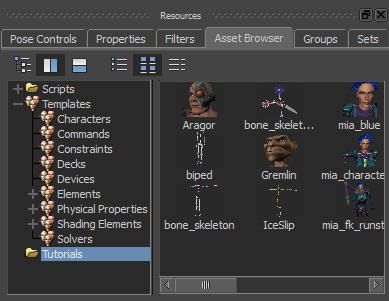
Tutorial assets displayed in thumbnails
The mia_servo asset appears in the Viewer window, in the T-stance.
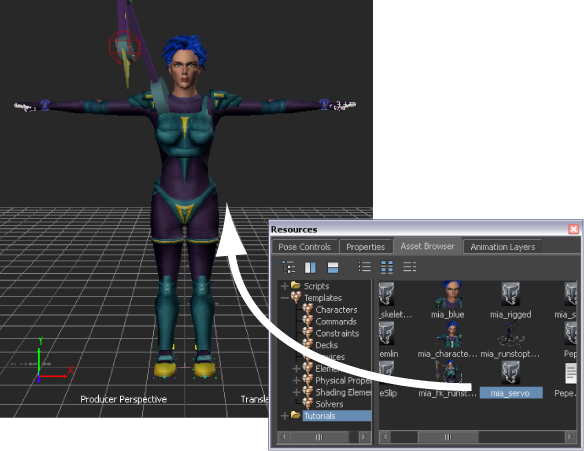
Mia with servo shown in the T-stance
 Save As.
Save As.
The Save Options dialog box appears.
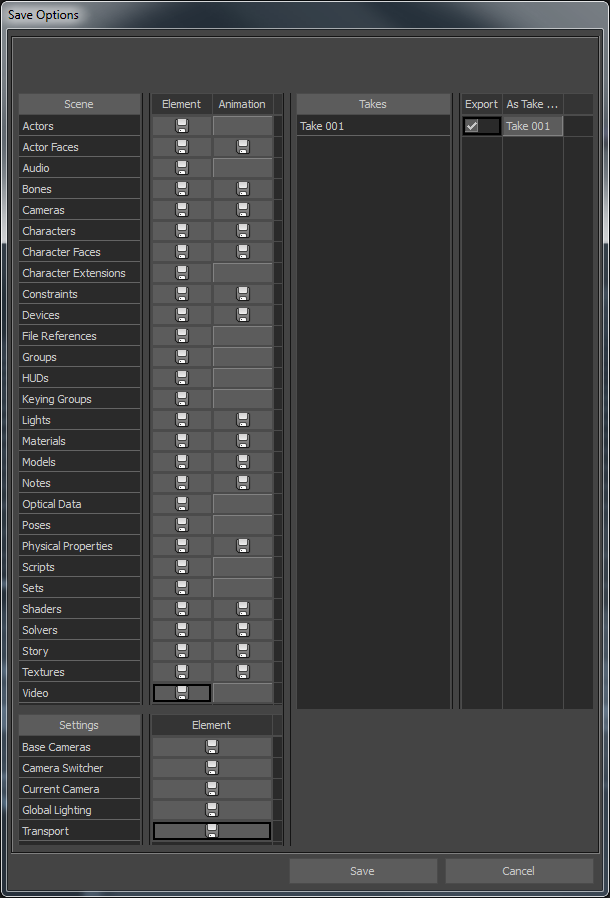
Save Options
Choosing to save the file to a directory other than the default MotionBuilder Tutorials directory ensures you do not overwrite the original .fbx file.
 Except where otherwise noted, this work is licensed under a Creative Commons Attribution-NonCommercial-ShareAlike 3.0 Unported License
Except where otherwise noted, this work is licensed under a Creative Commons Attribution-NonCommercial-ShareAlike 3.0 Unported License