| Default Viewer Window Tools |
Viewer Window Tool Context Menu Options |
Description |
Requirements / Restrictions |
|

|

|
The Viewer window Selection mode tools enable you to choose how you want to select, and translate, rotate/scale objects and
elements in the Viewer window.
The Selection tool ( ) enables you to select objects/elements in the Viewer window for the purpose of manipulating/transforming the objects/elements. ) enables you to select objects/elements in the Viewer window for the purpose of manipulating/transforming the objects/elements.
|
 must be selected. must be selected.
NoteIf no object or element is selected, the Selection mode context menu includes the Selection and Parent context menus (  ).
|
|

|


|
The Viewer window Reference mode tools enable you to define how the translation, rotation, and scaling values (in X, Y, and
Z coordinates) of the selected object(s)/element(s) are displayed in the Viewer window.
The Local Reference mode tool ( ) enables you to define and display the translation, rotation, and scaling values of the selected object or element relative
to its center or from the center of its parent. If the selected object or element does not have a parent, the Local Reference
mode and Global Reference mode values are identical. ) enables you to define and display the translation, rotation, and scaling values of the selected object or element relative
to its center or from the center of its parent. If the selected object or element does not have a parent, the Local Reference
mode and Global Reference mode values are identical.
|
 must be selected. must be selected.
 , ,  , ,  , ,  , or , or  must be activated must be activated
( , ,  , ,  , ,  , ,  ). ).
|
|

|
—
|
The Translate tool ( ) enables you to move the selected object or element in one, two or three axes (in X, Y, and Z coordinates) and display the
3D translation manipulators according to the selected Reference mode. ) enables you to move the selected object or element in one, two or three axes (in X, Y, and Z coordinates) and display the
3D translation manipulators according to the selected Reference mode.
|
 must be selected. must be selected.
 , ,  , or , or  must be selected. must be selected.
 must be activated ( must be activated ( ). ).
|
|

|
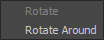
|
The Rotate tools enable you to revolve the selected object(s)/element(s) in one, two or three axes (in X, Y, and Z coordinates)
and display the 3D rotation manipulators according to the selected Reference mode.
The Rotate tool ( ) enables you to rotate the selected object or element in one, two or three axes (in X, Y, and Z coordinates). ) enables you to rotate the selected object or element in one, two or three axes (in X, Y, and Z coordinates).
|
 must be selected. must be selected.
 , ,  , or , or  must be selected. must be selected.
 must be activated ( must be activated ( ). ).
|
|

|
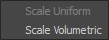
|
The Viewer window Scale tools enable you to change the size of the selected object or element uniformly in all three axes,
or in one, two, or three axes in the Viewer window.
The Scale Uniform tool ( ) enables you to either scale the selected object or element in one, two, or three axes, or scale the selected object or element
uniformly in all three axes. ) enables you to either scale the selected object or element in one, two, or three axes, or scale the selected object or element
uniformly in all three axes.
|
 must be selected. must be selected.
 , ,  , or , or  must be selected. must be selected.
 must be activated ( must be activated ( ). ).
|
|

|

|
The Viewer window Snap Rotation tool enables you to rotate a selected object or element in the Viewer window by 10-degree
increments (by default) or by any other rotation snap angle specified in the Preferences window Viewer options.
The default additive Snap Rotation mode is Relative. The Snap Rotation tool changes from  to to  when an object or element is selected. when an object or element is selected.
|
 must be selected. must be selected.
 , ,  , or , or  must be selected. must be selected.
 must be activated ( must be activated ( ). ).
 or or  must be activated must be activated
( , ,  ). ).
|
|

|
—
|
The Viewer window Temporary Pivot Shift tool enables you to temporarily move the pivot of the selected object or element from
its offset position its center.
|
 or or  must be selected. must be selected.
 , ,  , or , or  must be selected. must be selected.
 , ,  or or  , or , or  or or  must be activated must be activated
( , ,  , ,  , ,  , ,  ). ).
 must be activated ( must be activated ( ). ).
|
|

|
—
|
The Viewer window Z-Depth selection tool enables you to easily select occluded textured geometric elements in the Viewer window.
|
 , ,  , or , or  must be selected. must be selected.
 must be activated ( must be activated ( ). ).
|
|

|

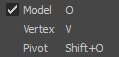
|
The Viewer window Object mode tools enable you to select objects, elements, models, curves, markers, nulls, bones, vertices,
and pivots in the Viewer window.
The Object Model mode tool enables you to select objects, elements, models, curves, markers, nulls, and bones in the Viewer
window.
|
 , ,  , or , or  must be selected. must be selected.
 must be selected. must be selected.
|
|

|
—
|
|
|
|

|
—
|
|
|
|

|
—
|
|
|
|

|
—
|
|
|
|

|
—
|
|
|
|

|
—
|
|
|
|

|
—
|
|
|
|

|
—
|
|
|
|
|
LCL = define a location relative to the origin of a selected object, in the format (X, Y, Z). |
GBL = define a location relative to the origin of a scene, in the format (X, Y, Z). |
|
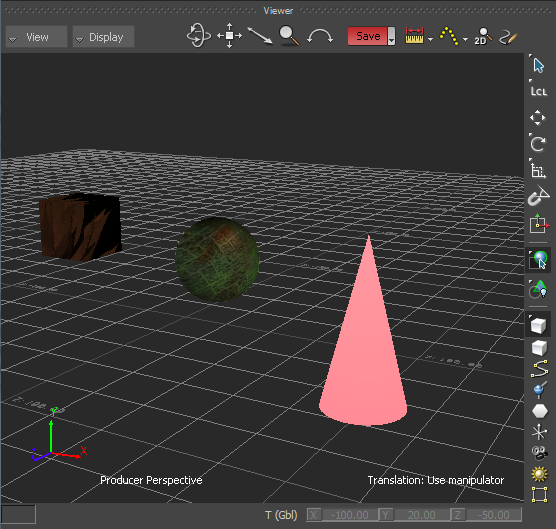
 ) must be selected.
) must be selected.
 ), Rotate tool (
), Rotate tool ( ), Rotate Around tool (
), Rotate Around tool ( ), Scale Uniform tool (
), Scale Uniform tool ( ), or Scale Volumetric tool (
), or Scale Volumetric tool ( ) must be enabled.
) must be enabled.
 ), the Drag tool (
), the Drag tool ( ), or the XYZ tool (
), or the XYZ tool ( ) must be selected.
) must be selected.
 ).
).
 ).
).
 ).
).
 ).
).
 or Rotate Around tool (
or Rotate Around tool ( ) must be enabled.
) must be enabled.
 ) or the Pivot mode tool (
) or the Pivot mode tool ( ) must be selected.
) must be selected.
 ), the Rotate tool (
), the Rotate tool ( or Rotate Around tool (
or Rotate Around tool ( ), or the Scale Uniform tool (
), or the Scale Uniform tool ( ) or Scale Volumetric tool (
) or Scale Volumetric tool ( ) must be enabled.
) must be enabled.
 ).
).
 Except where otherwise noted, this work is licensed under a Creative Commons Attribution-NonCommercial-ShareAlike 3.0 Unported License
Except where otherwise noted, this work is licensed under a Creative Commons Attribution-NonCommercial-ShareAlike 3.0 Unported License