The non interactive Timeline HUD element gives you a visual feedback in the Viewer window of where the recording begins and is about to stop, and of all the recording cuts.
When you interact with the scene and you only have access to the video output of MotionBuilder, you don't know when the scene starts or stops because you can't see the GUI Timeline. An operator can see the GUI Timeline because his view of th 3D scene isn't full screen.
The Timeline HUD element is displayed at the bottom of the Viewer window. The default colors are yellow for the head (as shown in the following screen shot), red for the cut, and blue for the tail when the head, cut and tail are active and gray when the head, cut and tail are not active.
For example when the Timeline indicator is positioned on the head of the Timeline HUD element, the head is yellow and the cut and tail are gray as shown in the following screen shot.

Timeline HUD element head is displayed in yellow by default
You can change the properties of the Timeline HUD element via the Property Resources window or the Navigator window. The following screen shot shows the default Timeline HUD element property settings.
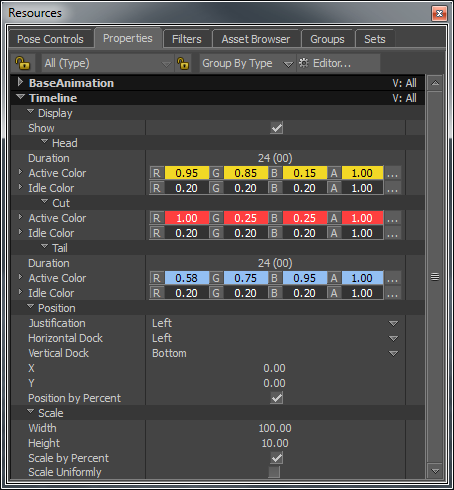
Timeline HUD element properties
With the exception of the color, you can only edit the properties of the current Timeline HUD element section. To change the head or tail of the Timeline HUD element, simply adjust their time values in the properties of the HUD elements. By default, they're set to one second. You can scale the Timeline HUD element in X and Y axes. The Timeline HUD element update is synchronous to the Transport Controls.
Updates to the Transport Controls frame rate and frame duration are reflected in the Timeline HUD element.
 Except where otherwise noted, this work is licensed under a Creative Commons Attribution-NonCommercial-ShareAlike 3.0 Unported License
Except where otherwise noted, this work is licensed under a Creative Commons Attribution-NonCommercial-ShareAlike 3.0 Unported License