The Ghosts options let you hide and show various ghosts. These options display only when Animation, Camera Animation, and Character tracks or clips are selected.
Tracks and clips each have their own ghosts. Which ghost you hide or show depends on whether tracks or clips are selected as well as on which option you click. For example, you can hide a clip’s model ghost but show a track’s model ghost at the same time.

Ghosts options in the Story window A. Ghost option B. Model option C. Clip Vector/Travelling Node option D. Match Object option
The Ghost options consist of the following:
The Ghost option hides or shows all ghosts of selected tracks or clips . These ghosts can include model, clip vector, travelling node, and match object ghosts depending on whether you select tracks or clips.
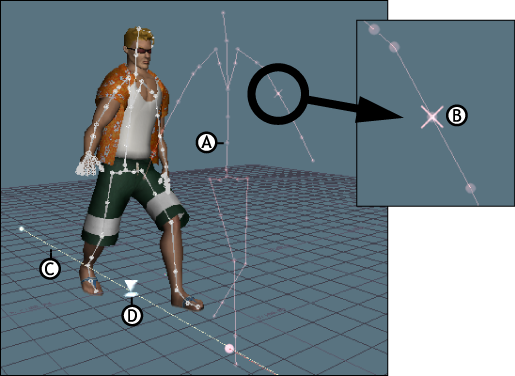
Story ghosts A. Clip’s model ghost B. Match object ghost C. Clip vector ghost D. Travelling node
A track has a model ghost, a match object ghost, and a travelling node. A clip has its own model ghost and its own match object ghost, as well as a clip vector ghost.
The Model option hides and shows a model’s ghost.
Models have ghosts when the models are a track’s content (the selected asset of a track). For example, when a character is selected in the Character field of a Character track, the character’s model ghost looks like the character’s skeleton. When a cube is selected in a Track Content field, the cube’s model ghost is a circle.
When a clip is selected, the Model option lets you hide and show the clip’s model ghost. A clip’s model ghost is the same color as the clip.
When a track is selected, the Model option lets you hide or show the track’s model ghost. A track’s model ghost is white and represents the result of all the animation in the track.
The Clip Vector/Travelling Node option hides or shows either clip vector ghosts or travelling nodes, depending on whether tracks or clips are selected.
When a clip is selected, the Clip Vector/Travelling Node option lets you show or hide the clip vector ghost for a selected clip. When a track is selected, the Clip Vector/Travelling Node option lets you show or hide the track’s travelling node.
See Clip vector and Travelling node for more information.
The Match Object option hides or shows the match object ghosts of tracks and clips. Ghosts of match objects look like crosses in the Viewer window. See Matching clips for more information on match objects.
 Except where otherwise noted, this work is licensed under a Creative Commons Attribution-NonCommercial-ShareAlike 3.0 Unported License
Except where otherwise noted, this work is licensed under a Creative Commons Attribution-NonCommercial-ShareAlike 3.0 Unported License