In the Schematic view, behind the scenes in MotionBuilder, every 3D object is represented by a rectangular node. For example, each bone in a character model’s skeleton is represented by a node. You can switch to the Schematic view in the Viewer window to see the nodes that make up your scene.
Nodes are always arranged in a hierarchy that reflects how they are constructed. Each node has a label that indicates what it represents, and if you zoom out far enough, only the labels of the root nodes display. Since nodes graphically represent every object in your scene as a simple rectangle, they make it easy to focus on the relationships between objects.
Nodes that represent models are light gray by default or they are the color of their material, as shown in the following graphic. Nodes that represent markers, nulls, camera interests, and skeleton roots are red by default.
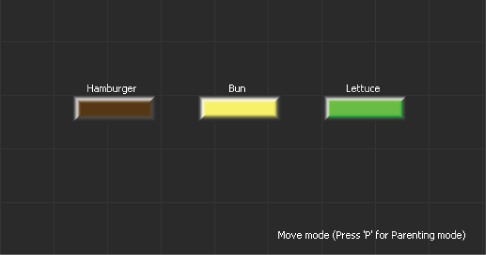
Three models represented by nodes in the Schematic view.
Nodes that represent hidden assets display in dark gray. To make hidden assets visible, select them and press Shift-S. Nodes that represent visible assets are light gray or the color of their designated material.
You can use the Schematic view to arrange nodes into parent-child relationships, and create hierarchies to represent more complex objects.
 Except where otherwise noted, this work is licensed under a Creative Commons Attribution-NonCommercial-ShareAlike 3.0 Unported License
Except where otherwise noted, this work is licensed under a Creative Commons Attribution-NonCommercial-ShareAlike 3.0 Unported License