The Layer menu in the Key Controls window lets you select the animation layer that receives keyframes, and lets you create layers. You can select the BaseAnimation layer, or any number of separate layers on which to animate. To select, manage, and merge many layers, use the Animation Layer editor. See Animating on Layers.

Key Controls window A. Layer menu
The BaseAnimation layer is the default animation layer. While you can use any number of layers when animating, plotting your animation merges all layers to the BaseAnimation layer. See BaseAnimation layer.
AnimLayer1 displays in the menu by default. Select AnimLayer1 from the menu to set keyframes on this layer. Selecting “(New Layer)” from the menu creates a layer called AnimLayer2. Subsequent layers you create are sequential, such as AnimLayer3, AnimLayer4, and so on.
You can also use the Animation Layer editor to create layers, and to manage, parent, and merge layers. When you select a layer in the Layer menu of the Key Controls window, the layer displays bright green in the Animation Layer editor to indicate that this is the layer that receives keyframes.
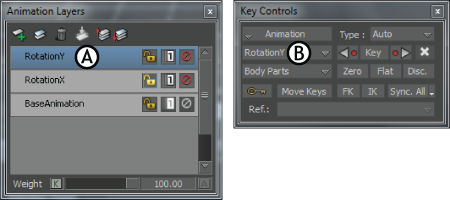
Renamed layer A. “Rotation Y” layer selected in the Animation Layer editor B. Selected layer displayed in the Layer field
See Animating on Layers.
 Except where otherwise noted, this work is licensed under a Creative Commons Attribution-NonCommercial-ShareAlike 3.0 Unported License
Except where otherwise noted, this work is licensed under a Creative Commons Attribution-NonCommercial-ShareAlike 3.0 Unported License