This tab displays the character with Control rig and HumanIK controls.
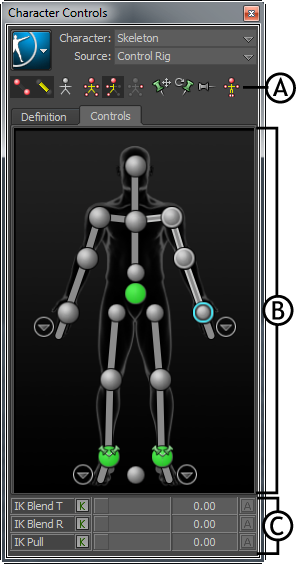
Controls tab A. Toolbar B. Character representation C. Blend and Pull controls
The following table provides a brief overview of tasks that you can perform using the Controls tab:
 Except where otherwise noted, this work is licensed under a Creative Commons Attribution-NonCommercial-ShareAlike 3.0 Unported License
Except where otherwise noted, this work is licensed under a Creative Commons Attribution-NonCommercial-ShareAlike 3.0 Unported License