The Preview pane lets you view individual generic channels, as well as the effect of motion capture.
By default, the model in the Preview pane assumes the rest pose, in which the mouth is closed, the eyes are open, and the eyebrows are at mid-level.
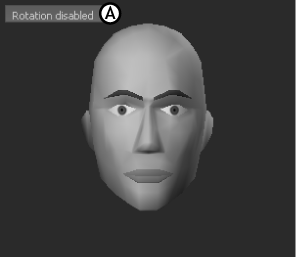
Preview pane with model in the rest pose. A. Rotation disabled button appears in the MoCap Preview pane.
To view the effect of an individual channel on the model in the Channels pane, drag a channel slider fully to the right.
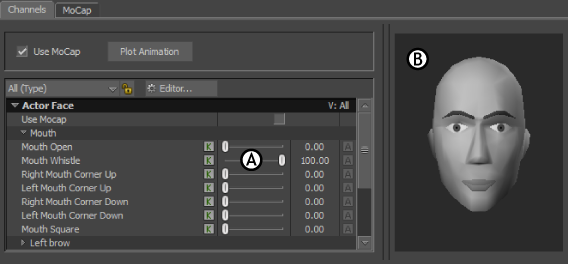
A. The channel slider for Mouth-Whistle is at 100%. B. The full value of the channel displays on the Preview model.
When you blend generic channels, you can see the composite effect on the Preview model. In the Channels pane, drag multiple sliders to see the effect on the Preview model.
You can use the following shortcuts in the Actor Face Preview pane:
| Orbit around Face | Ctrl-Shift-drag in the Preview pane. |
| Zoom on Face | Ctrl-drag in the Preview pane. |
| Frame on Face | Click in the Preview pane and press F. |
| Hide the Preview Model | Double-click in the Preview pane to hide the model and increase the refresh rate. Double-click again in the Preview pane to display the model. |
 Except where otherwise noted, this work is licensed under a Creative Commons Attribution-NonCommercial-ShareAlike 3.0 Unported License
Except where otherwise noted, this work is licensed under a Creative Commons Attribution-NonCommercial-ShareAlike 3.0 Unported License