The Channels pane lets you drive and animate channels using keyframes, motion capture, and devices in Relations or Expressions constraints. These channels are defined in the Character Face settings.
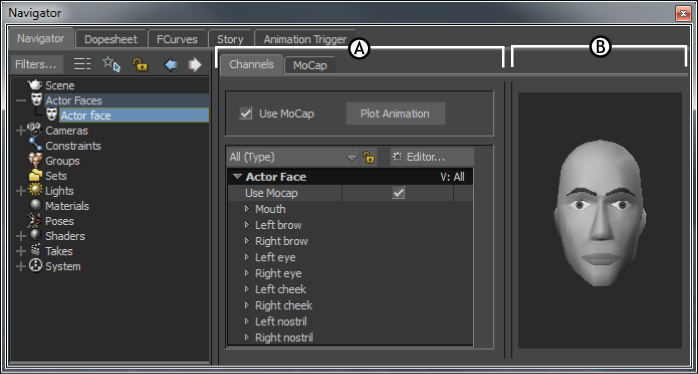
Actor Face settings A. Channels pane B. Preview pane
The Channels pane consists of the following:
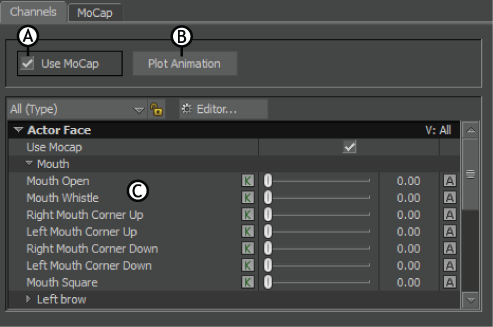
Channels pane A. Use MoCap option B. Plot Animation button C. Channels list
When Use MoCap is enabled, the motion capture source drives the channels. The motion capture source is set up in the MoCap pane. See MoCap pane.

A. Use MoCap is enabled and motion capture data drives the channels. B. The sliders move. C. The value fields change. D. The Preview pane shows the effects of the motion capture.
As the animation plays, the channel sliders move in conjunction with the motion capture data, and the current values display in the value field. The Preview model also shows the effect of the motion capture data.
The Plot Animation button plots the motion capture data to the channels of the Actor Face. Plotting activates all Animate (A) options, making the channels available for keyframing and for use in constraints.
After you plot, the Use MoCap option is disabled since the Actor Face no longer uses the motion capture data as a source, but instead uses the generic channels.
The Actor Face and Character Face use a set of twenty-three generic channels to communicate with each other. The channels in the Actor settings consist of various positions of the mouth, eyebrows, eyes, cheeks, and nostrils, and they correspond to the generic expressions you define in the Character Settings.
In the Actor Face settings, each generic channel in the list has a Key (K) button, Channel slider, Value field, and Animate (A) option.

Channels pane of the Actor Settings A. The Generic Channels view is selected in the View menu.
 Except where otherwise noted, this work is licensed under a Creative Commons Attribution-NonCommercial-ShareAlike 3.0 Unported License
Except where otherwise noted, this work is licensed under a Creative Commons Attribution-NonCommercial-ShareAlike 3.0 Unported License