After setting up the Marker Set list, use the Regions area to define the zone of movement for the model’s main facial components. The Regions area is available only when the Active option in the Rest Pose area is disabled, and consists of the Find button and the Display option.
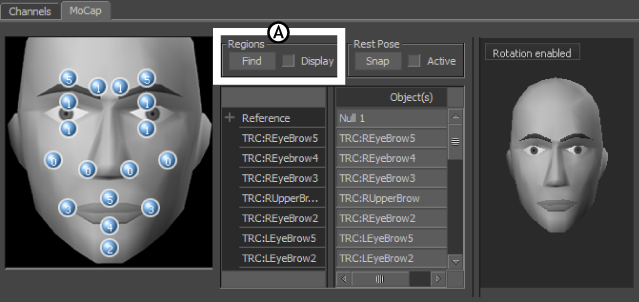
MoCap pane A. Regions area
The Find button automatically defines the zone of movement for the facial markers using bounding boxes around the mouth, eyes, cheeks, nostrils, and eyebrows. The face must be in the rest pose and be pointed towards the Reference positive Z-axis.
To display the bounding boxes in the Viewer window, activate Display after clicking Find. Bounding boxes appear as purple cubes around the eyes, eyebrows, cheeks, and mouth of your face model.
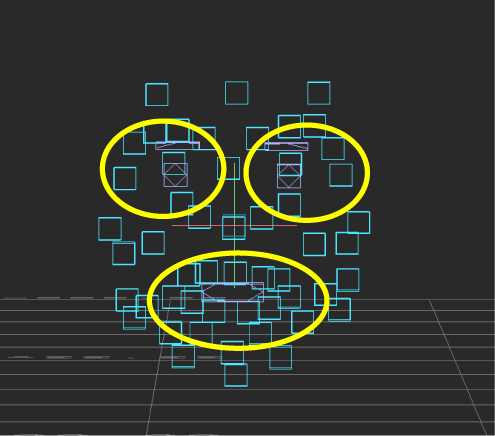
Bounding boxes display in purple around the eyes, eyebrows, and lips of the optical sensors. Cheeks and nostrils are not defined for this Marker set.
Bounding boxes are Rigid bodies that limit the area in which of your face model can move. If the shapes are set to move outside of a bounding box region, they do not reach to their full values.
You can scale the global movement using the bounding boxes. For example, if there are not enough face markers, you may want to define facial areas so that they fit the boxes more accurately.
When you scale bounding boxes, you affect the volume and shape that the box defines. For example, increasing the size of the bounding box for the mouth decreases the range of movement. Conversely, decreasing the size of the box increases the range.
The data for the bounding boxes comes from the optical sensors that you used to define your Marker set
| Right Eye | Upper and lower right eye sensors (2) |
| Left Eye | Upper and lower left eye sensors (2) |
| Right Eyebrow | Inner and outer right eyebrow sensors (2) |
| Left Eyebrow | Inner and outer left eyebrow sensors (2) |
| Mouth | Right, left, upper, and lower mouth sensors (4) |
| Right Cheek | Right cheek sensor |
| Left Cheek | Left cheek sensor |
| Right Nostril | Right nostril sensor |
| Left Nostril | Left nostril sensor |
 Except where otherwise noted, this work is licensed under a Creative Commons Attribution-NonCommercial-ShareAlike 3.0 Unported License
Except where otherwise noted, this work is licensed under a Creative Commons Attribution-NonCommercial-ShareAlike 3.0 Unported License